Dota 2 is a multiplayer online battle arena game wherein there’s a large variety of heroes that can be used to take out the opponents. Play PvP and PvE lobbies to progress further in the game. However, the main goal is to destroy the enemy’s base structure known as the Ancient. In multiplayer games like Dota, a good username helps to stand out in the lobby against other players. Luckily, this game provides full customization over our profile settings. Also, it is possible to change the username along with the avatar. Here’s our guide that features steps to change the name in Dota 2 in detail.
How to Change Name in DOTA 2

DOTA 2 is a free-to-play game that has millions of daily active players with thousand of hours of playtime. Changing a username is not that big of a deal and requires some simple steps to be followed. Although, here’s our guide that features steps to change the name:
Change Name in Dota 2 Using In-Game Settings
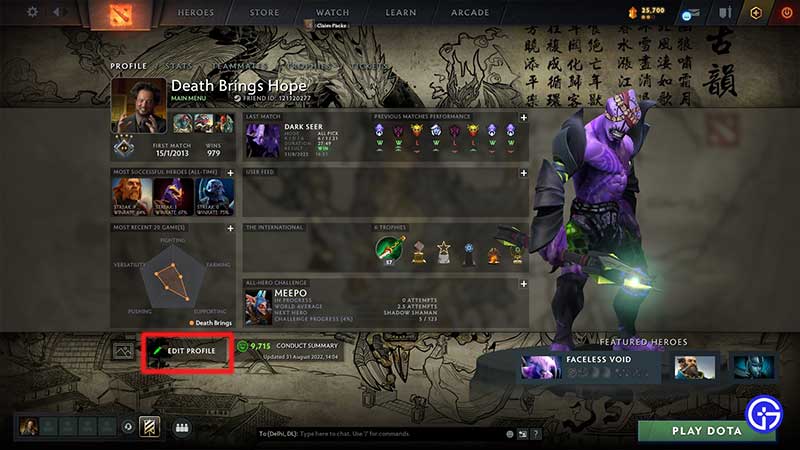
The game’s in-game settings offer a lot of customizable options. However, change your name by following these simple steps:
- On the main menu screen, click on your Profile on the top left side of the screen. You’ll notice a lot of updatable things in that tab.
- Further, click on the Edit Profile option to start changing the name.
- Right next to your avatar, click on the name bar and change your username to your desired one.
- Later, click on Save Changes to apply the Settings.
Also Read | Rank Distribution in DOTA 2
Changing username Using Steam
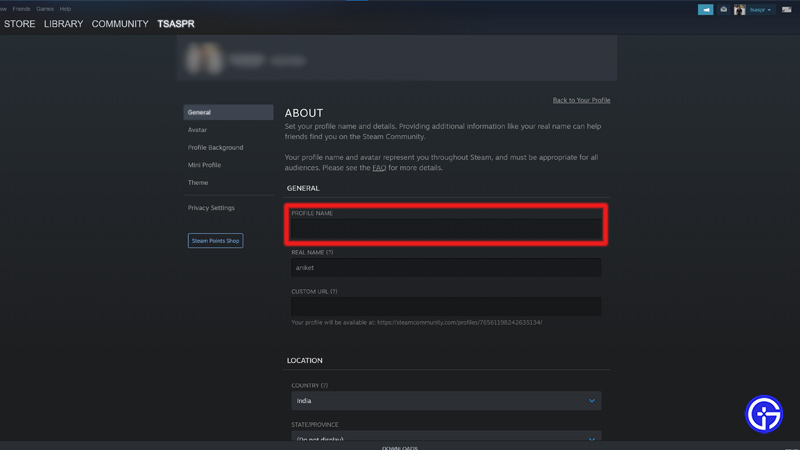
For those who play this game via the Steam client, this option is way easier and more helpful. Use these steps to change your name in the game:
- Open your Steam Client and Click on your username on the top of the Screen.
- Later, click on the Edit Profile option.
- Click on Profile Username and enter your desired nickname.
- After that, scroll down and click on the Save button for these settings to take effect.
That’s how you change your username in DOTA 2. If you found this article helpful, then make sure to check out our other DOTA 2 guides.


