BG3 players are facing a bug with the message “Can’t Save Right now, Game is Currently Syncing” and are looking for a fix. We’ve got some troubleshooting tips for you that may work out, including one confirmed workaround and you should be able to save Baldur’s Gate 3 without issues.
How to Fix BG3 Can’t Save Game is Currently Syncing (Confirmed Workaround)
- Quit the game completely.
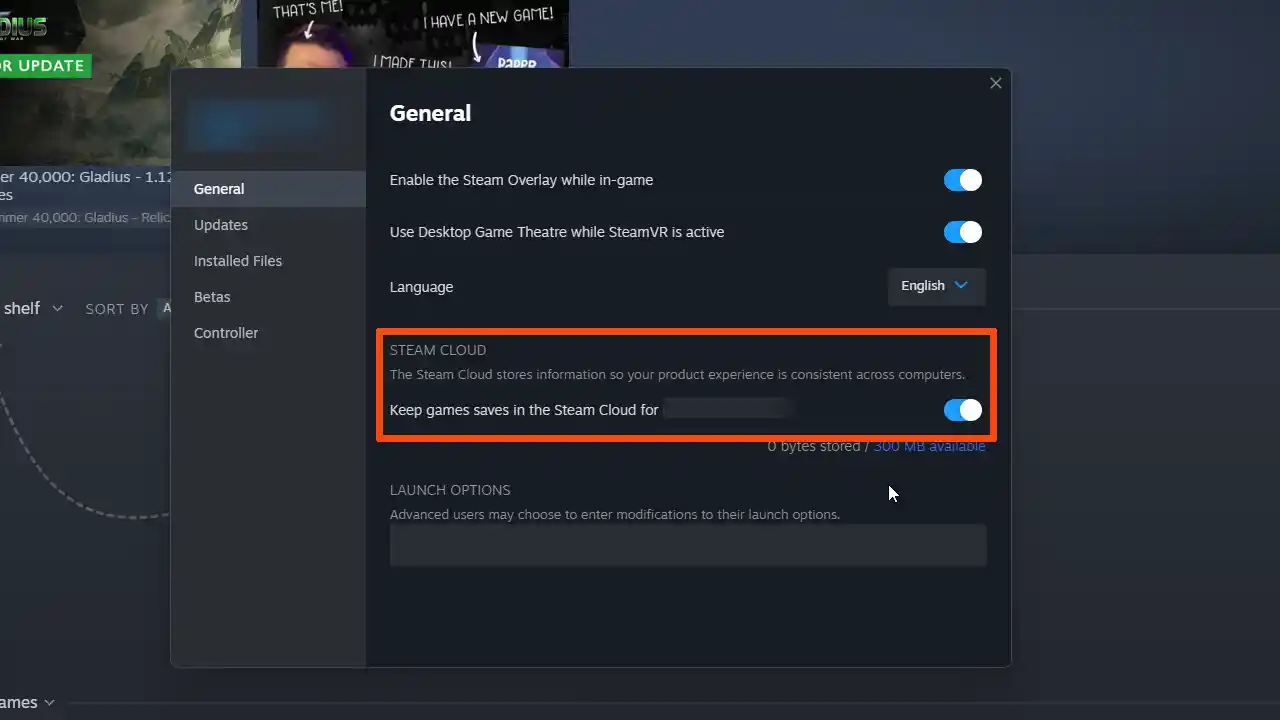
- Disable cloud saves for BG3 by going to Steam > Right-clicking on the game > Properties > General > Steam Cloud > Turn it off from here.
- Go to Now get to this location C:\Users\myUser\AppData\Local\Larian Studios\Baldur’s Gate 3 and delete the folder.
- Load up the game again.
Unfortunately, this also means you may have to remake your character and go through the first 20 minutes on the ship again. This is annoying but the only workaround as of now. The developers are aware of this issue and will be patching it up soon.
Troubleshooting Tips for Baldur’s Gate 3 Save Game Error
One method that worked for some players is that they closed the game and relaunched it with Directx11 instead of Vulkan. It’s unclear whether this made the difference or simply closing the game and relaunching did the trick, but you can try it out if you’d like.
Here are some more things you can take into consideration to avoid any saving issues in the future.
Turn off Background Programs
There’s a chance that your Antivirus, Windows Defender and other background programs are causing disruptions and blocking the game from saving and working properly. Some programs may even block essential files and folders from getting created. Make sure to turn them off before launching BG3.
Clear Cache
Open the Explorer window and paste this into the location bar: %LocalAppData%\Larian Studios\Baldur’s Gate 3\LevelCache
This will take you here C:\Users\<UserName>\AppData\Local\Larian Studios\Baldur’s Gate 3\LevelCache and delete the files there.
Verify Steam Files
You can also verify Steam game files to check if that fixes things.
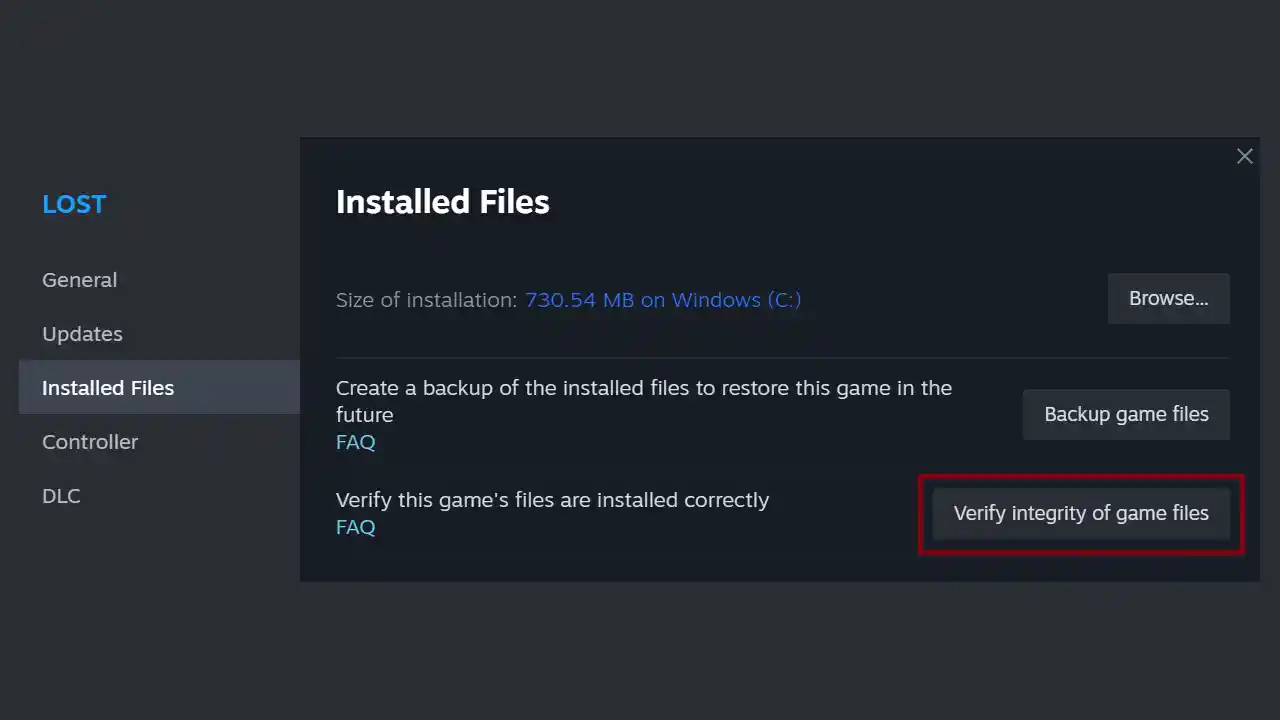
- Start Steam.
- Find the game in your library.
- Right-click on the game and click on Properties.
- Find the Local Files tab.
- Click on Verify Integrity of Game Files.
- After the process is done, reload the game.
But the trick that seems to work for all players is turning off Steam Cloud Sync for Baldur’s Gate 3 and you won’t get the ‘Can’t Save Game is Currently Syncing’ bug/error. Once the game is up and running, be sure to check out the best spells in BG3 via our tier list, how to respec, multiclass and disarm traps in the game.

