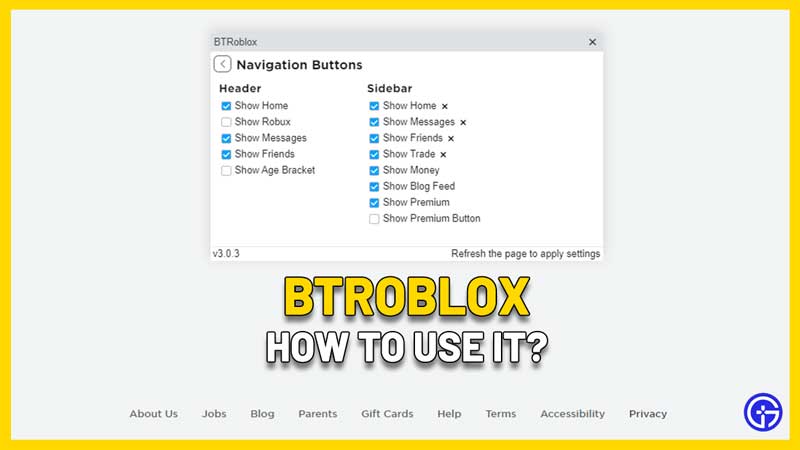If you’re a Roblox fan and end up visiting the website daily, you might like BTRoblox. The name stands for Better Roblox which can change the way the site looks and you can edit various elements you see as well. Let’s dive into what does this extension do and how to add and use it.
What does BTRoblox do?
BTRoblox doesn’t just modify the overall look of Roblox.com, but it also adds some features that you might have wanted for a long time. There are various settings related to Navigation, Profile, Groups, Item Details, Inventory, Catalog, and General settings too.
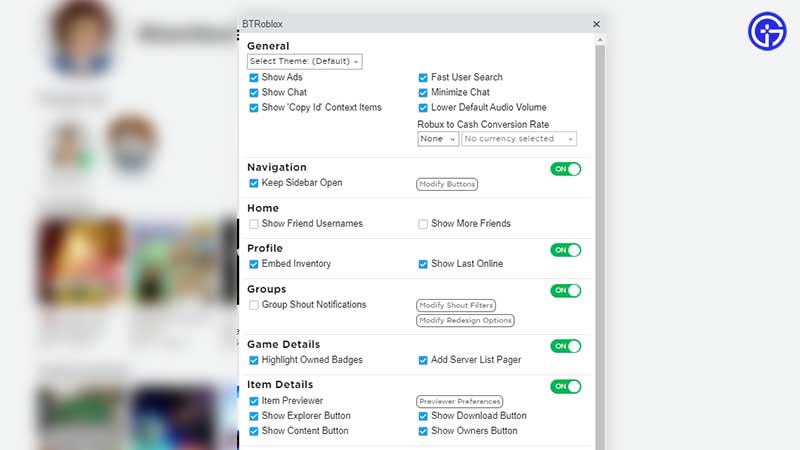
For example, you can check the option to Keep Sidebar Open while you can uncheck the option to Show Last Online. Explore all the options and choose your favorite settings from them. Plus, you can change the theme and make it Dark too. This extension boasts of 2,000,000+ users on Chrome, so it’s one of the more popular Roblox extensions available online.
As per the Privacy Practices mentioned by the publisher, it says that this extension will not collect or use your data. Plus, it’s not being sold to third parties outside of the approved use cases, not being transferred for purposes that are unrelated to the item’s core functionality and not being used to determine creditworthiness or for lending purposes. All of this information is disclosed on the official pages linked below.
How to Download and Use BTRoblox?
To use this browser extension, you need to head over to the Chrome Web Store here or you can download it from Firefox addons here.
Chrome Extension
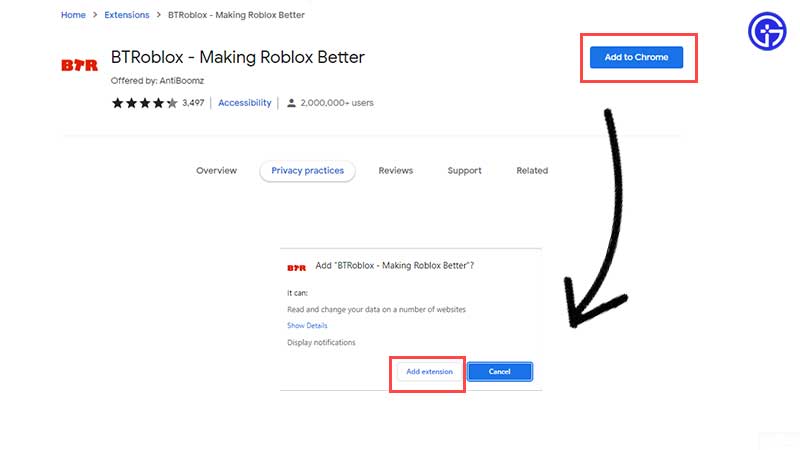
- You should then see an Add to Chrome blue button on the right side.
- On the pop-up that appears, click on Add Extension.
- Now you will get a notification that the extension has been added to your browser.
- Visit Roblox.com.
- Click on the puzzle piece icon at the top right section of the browser.
- Click on BTRoblox.
- A new window will appear where you can see all the settings you can modify. Go ahead and explore them and change the way you see Roblox.com.
Firefox Addon
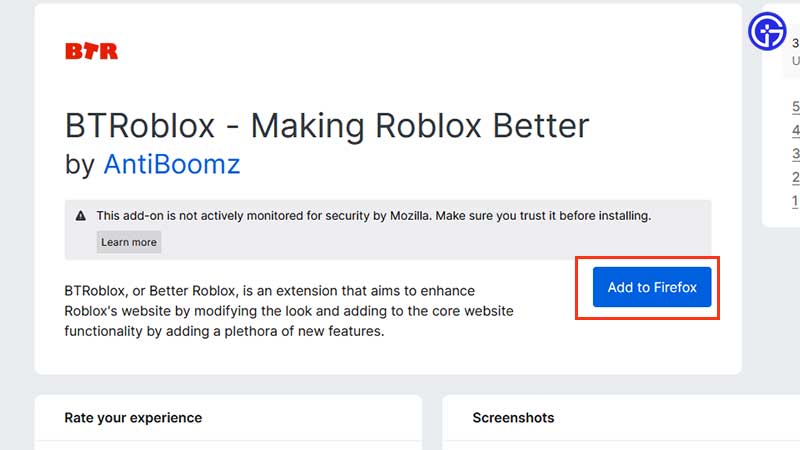
- Once you land on the addon page, click on Add to Firefox.
- On the pop-up, click on Add after checking the access you are providing.
- In the next pop-up, click on Okay.
Is BTRoblox Safe?
Overall, BTRoblox appears to be relatively safe for most users, but it’s crucial to proceed with caution. Here are some things to keep in mind:
- Download only from official sources and avoid any other differently-named sites.
- Check the permissions BTRoblox requests before installation and go ahead only if you are okay with those.
- Consider using a good antivirus program just to be on the safer side.
- Note that there are no official Roblox browser extensions available so if you choose to use BTRoblox, you must do it at your own risk.
That was everything to know before getting started with the BTRoblox extension! If this helped you out, don’t forget to read more about Roblox in our category on Gamer Tweak.