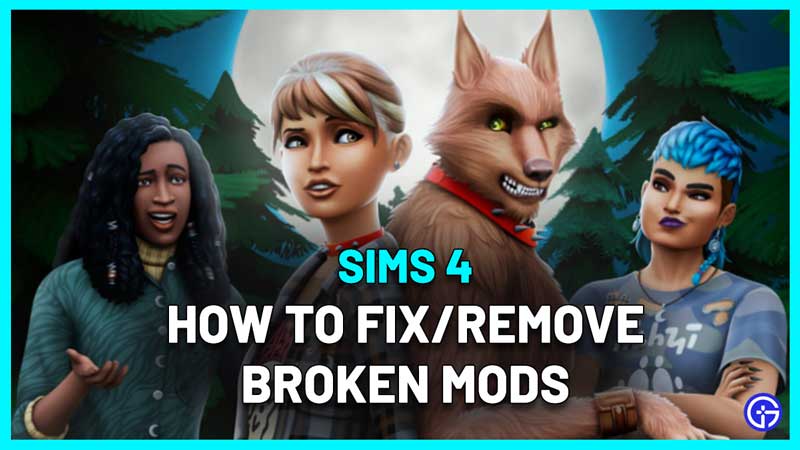Sims 4 is one of the games where mods and custom content (cc) can greatly alter the gameplay. But whenever there’s a new update or a game/expansion pack that releases, players can encounter broken mods because the custom content is not compatible with the update. In this guide, we will explain how to find out which Sims 4 mods are now broken and how to fix or remove them to play the game without issues.
Fix Sims 4 Broken Mods after Update
Since the updates for Sims 4 can have changes in the code, some mods may stop working. Here’s how to check and remove or fix them.
How to Check and Find a Broken Mod
If you are using multiple mods in Sims 4 and one of them is not compatible with the new patch or update, unfortunately, there’s no easy way to figure this out. The manual process can be complex if you are a beginner in this game.
The best thing to do is to check out the Sims forum and find the broken/updated mods and cc after the latest update (June 2023 Spring Kits patch). You can also check out the EA forum Link for more comments by users.
There’s a chance that some mods become obsolete, some need updating and some will no longer be supported.
For more details, here’s the list of broken mods after the Pronouns patch.
How to Test for Broken Mods in Sims 4
- If you are planning on testing for broken mods, make sure to back up your saves in case your save file gets corrupted while testing.
- Remove other files from your Mods folder and only keep the mod that you are testing at the moment. This can be a daunting task if you have too many mods, but this is the only way.
- Remember to delete the localthumbcache file because it has the memory cache of the mods, which has to be deleted to test effectively and avoid mod conflict.
- Launch your game and check if it’s working properly with the mod you are currently using. If it doesn’t work or start at all, the mod is most likely broken and you can inform the creator of the mod or report on the thread.

How to Fix Incompatible Mods?
Now that you know that some mods that you love to use are broken, what’s the next step? Here’s what you can do:
- Talk to the creator via Discord or other social media channels. There’s a good chance they already know about it and may be working on the compatibility. Check out the pinned posts or latest updates from the creator to know what’s going on.
How to Delete Broken Mods?
- Method 1 – You can use the Tray Importer to delete broken cc.
- Method 2 – Delete the folders manually.
- Close the game. Go to the file location: C:\Usersname\Documents\Electronic Arts\The Sims 4.
- Find the MODS folder.
- Move all the mods to your Desktop.
- Now paste a Mod folder back into the “MODS” folder and check the game. This is how you can find out if a particular mod is working correctly or creating problems.
- If it’s causing issues, remove the folder and only bring it back when it has been made compatible with the update. Otherwise, delete the broken mod.
- Remember to delete the Sims 4 cache by deleting the localthumbscache.package file. If you don’t do this, the mod isn’t deleting fully and may reappear.
Here’s a response by the EA community manager regarding the reappearance of deleted mods:
- You will then need to clear the Sims 4 cache which you can do by deleting the file localthumbscache.package which is the folder in which your Documents/Electronic Arts/The Sims 4/ cache can be found.
- You also need to delete all files that end in .cache but leave the actual directory.
- Now go ahead and go back to the cachestr folder. Delete all of the files but once again do not delete the actual directory.
- If you see a folder called onlinethumbnailcache then you can go ahead and trash it too.
Hope this was helpful to you. For more related to the latest Sims 4 game packs and content, don’t miss our guides on Gamer Tweak.