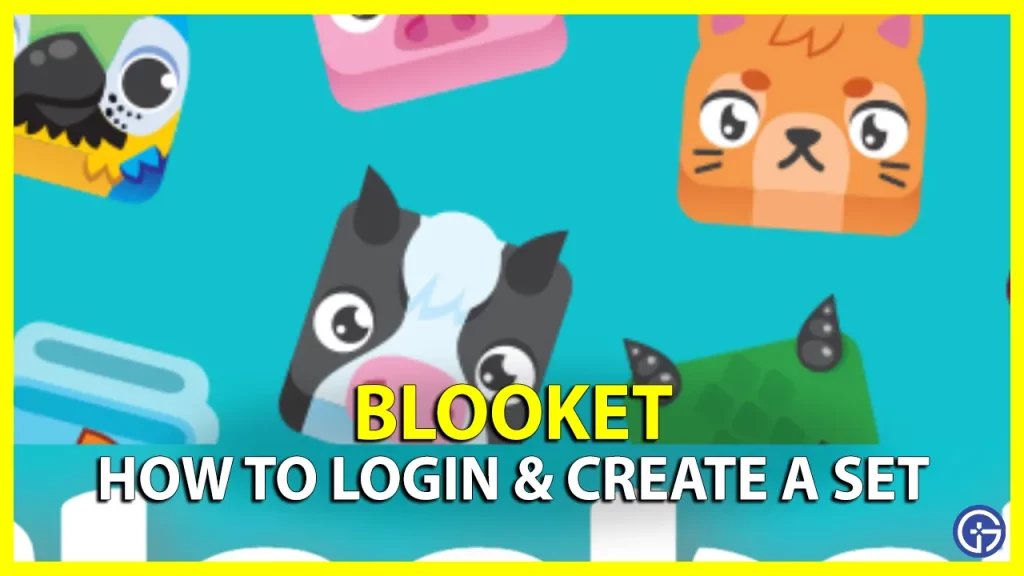If you are getting started with Blooket and wondering how to signup and login to Blooket, here’s a quick guide that will answer all your questions. Many teachers and students are making the most of this platform because of how well it can be used to gamify learning.
With trivia and review-related games, players can join using codes and play and learn together. This helps them stay excited, motivated, and engaged. So, if you are ready to make studies more fun with your class, here’s our Blooket login and game creation guide.
How to Sign Up and Login to Blooket?
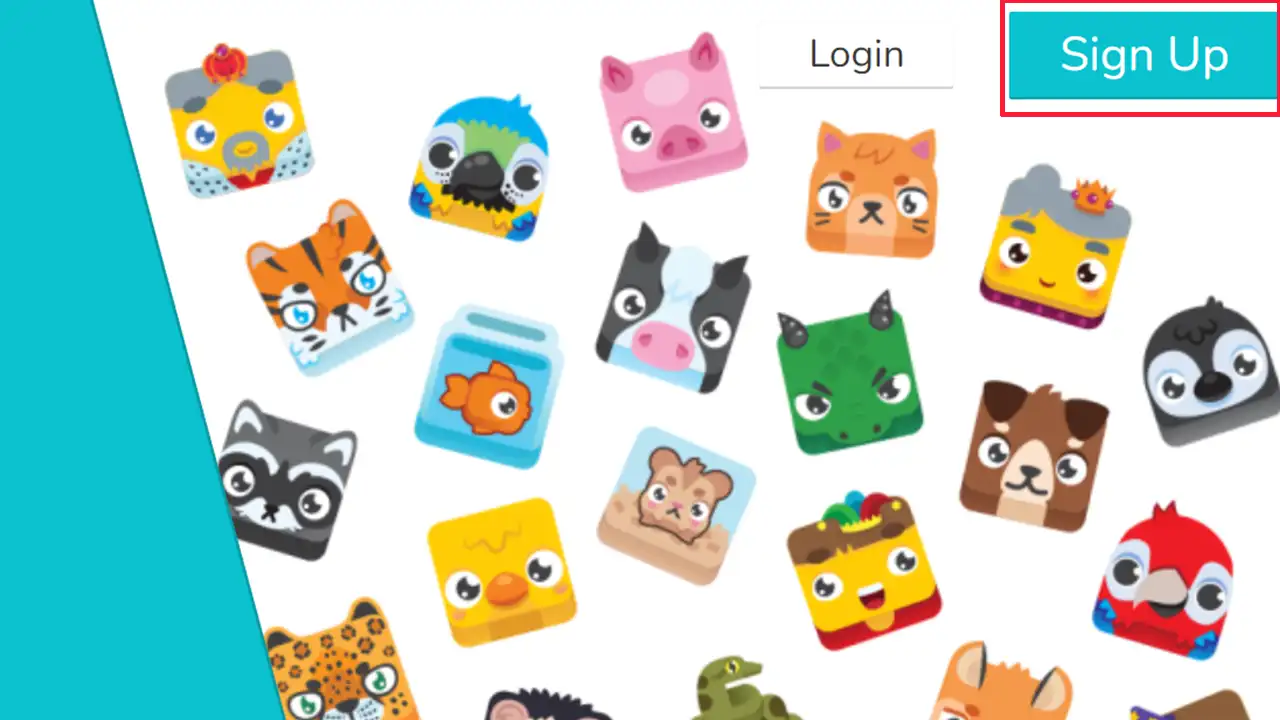
- To get started, head to blooket.com and click on the Sign Up button at the top right of the screen.
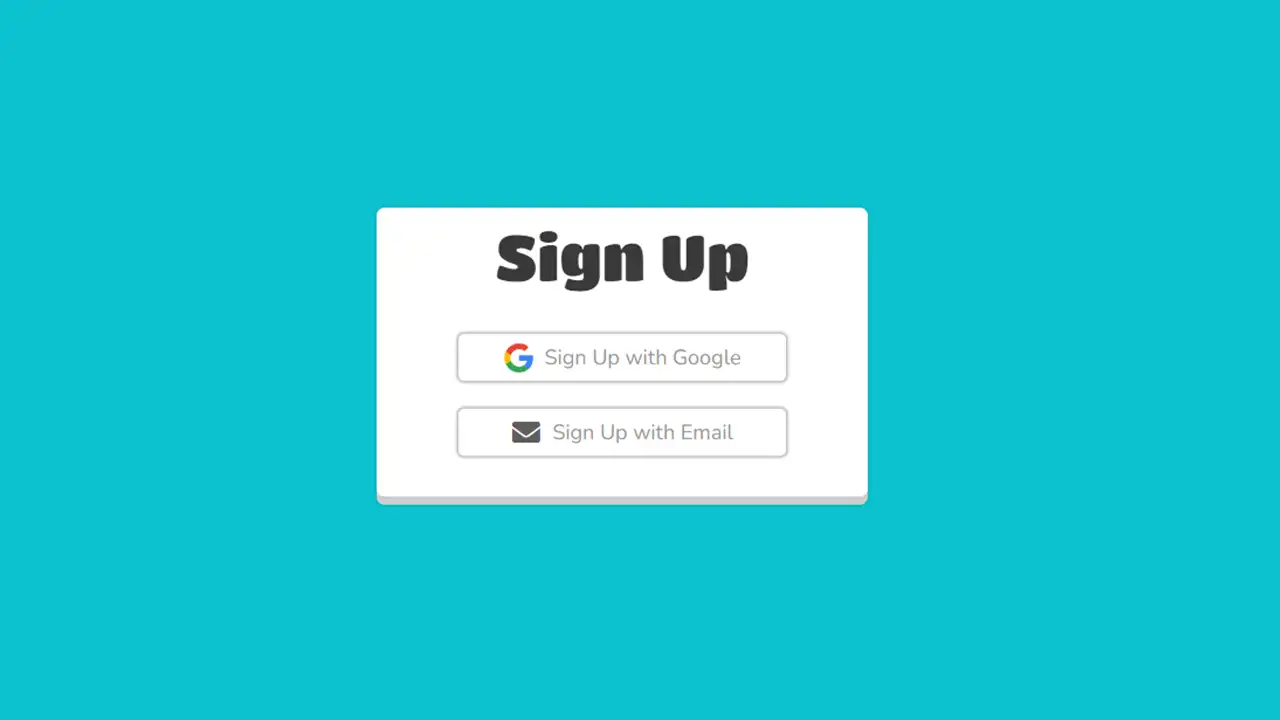
- You can then sign up directly with your Google Account or via your Email.
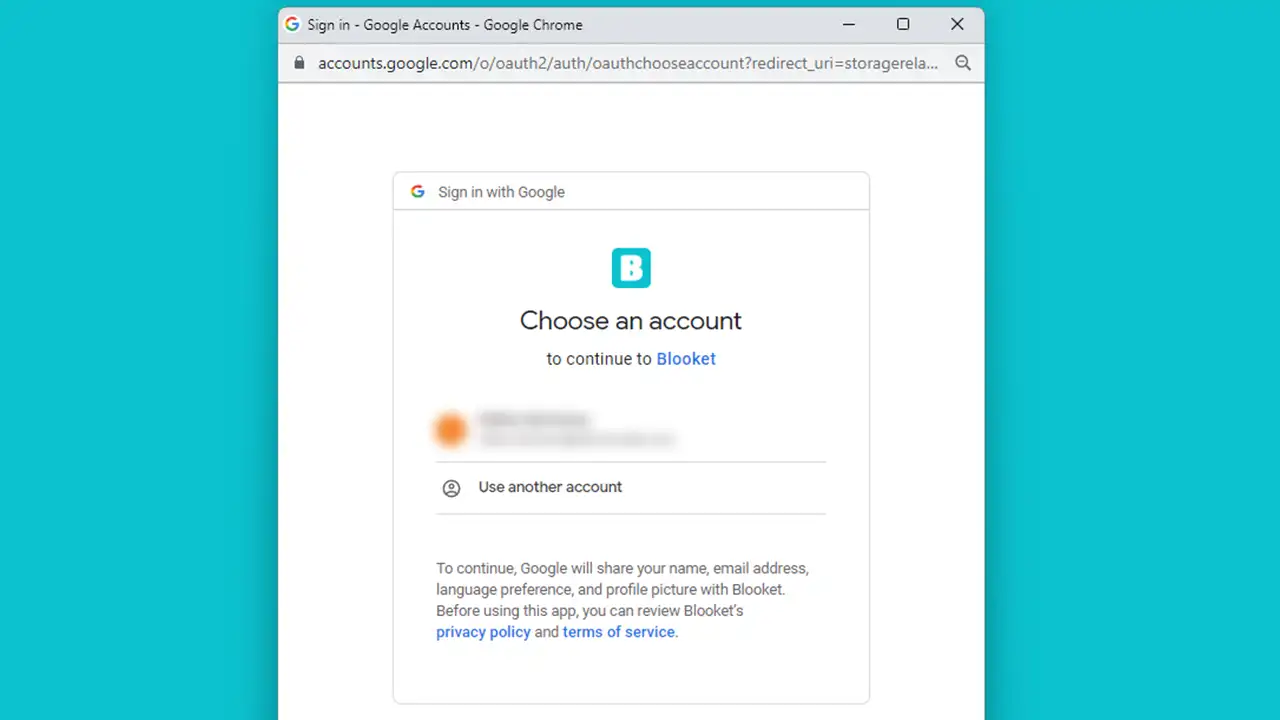
- When you sign up via Google, you will see a pop-up that asks which Google account you wish to use for logging into Blooket. Choose the one you want to use for this purpose.
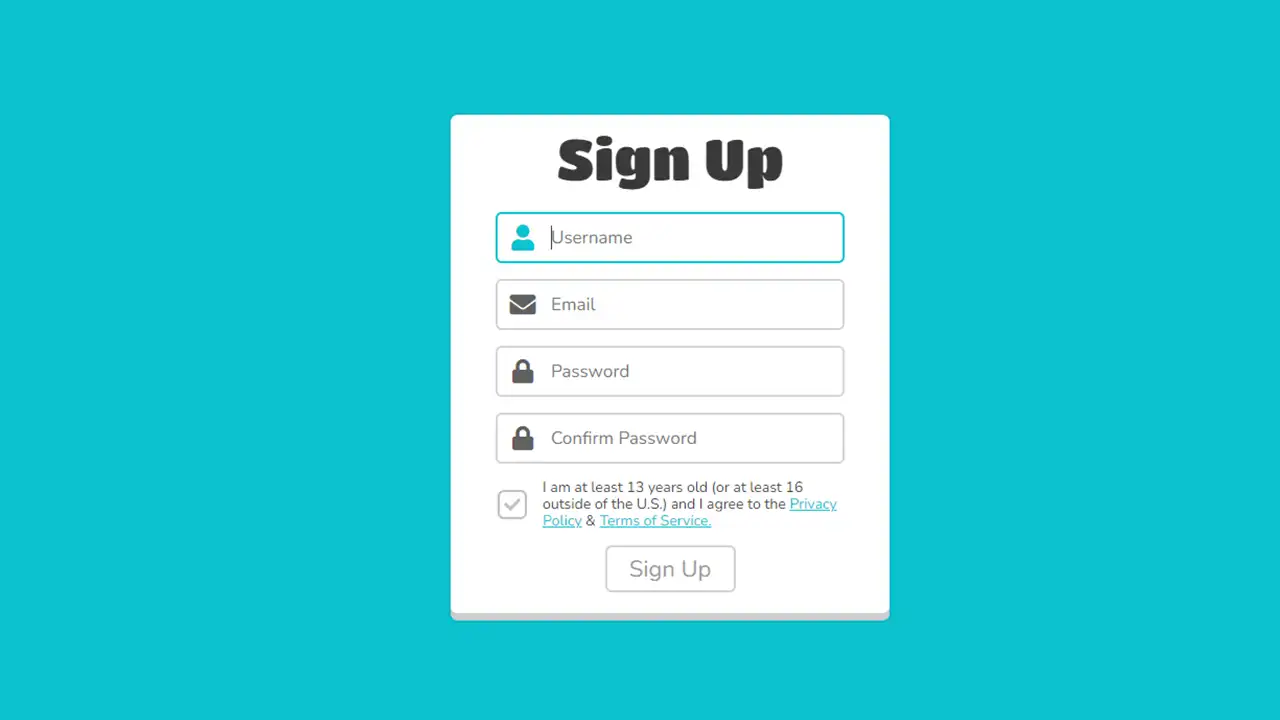
- When you use email to sign up, the next screen will ask you to create a username, add your email, add a password and type the password again for confirmation. Add the check mark for the requirements (after checking the terms and privacy policy) for signing in and hit Sign Up.
- Once you have logged in, click on Teacher.
After this, take a look at how to create a Question Set in Blooket which is the game that your students will play once you share your code with them.
How to Create a Blooket Game Set
- Create a Set by clicking on the button on the screen.
- Upload a cover image.
- Add a title and a description.
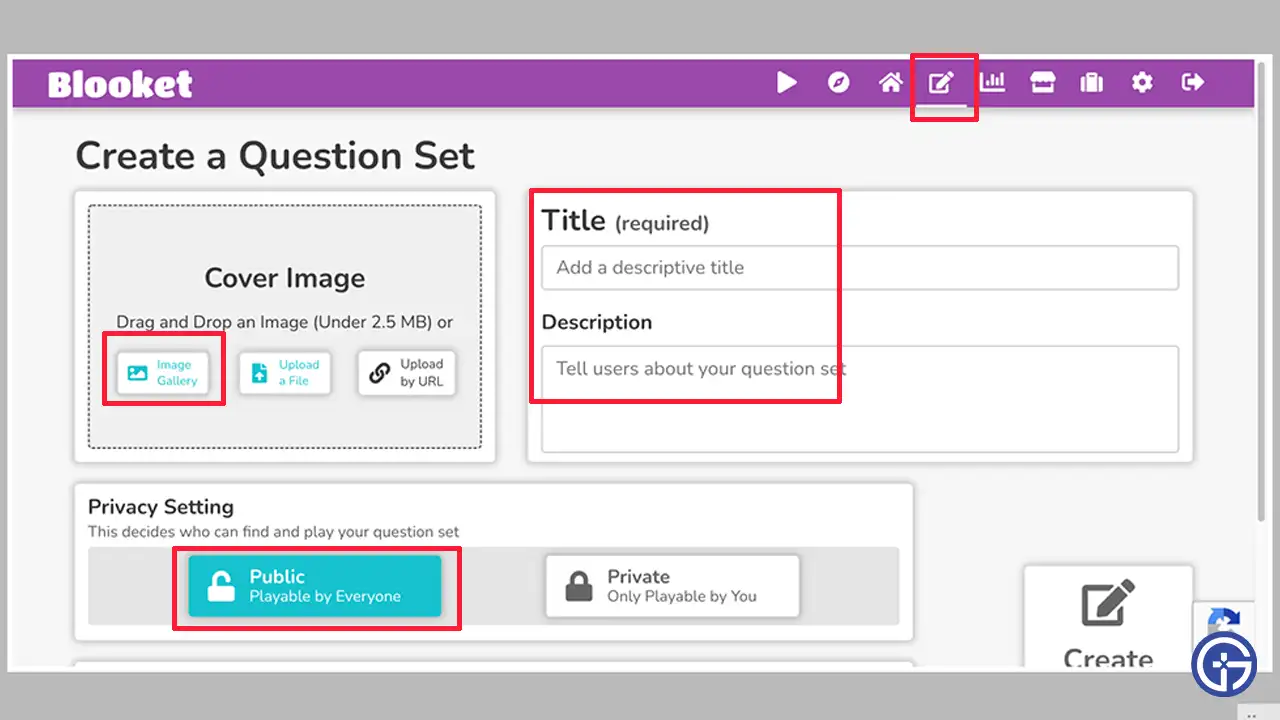
- Don’t forget to add the privacy setting – whether the set is Public and playable by everyone or Private and only playable by you.
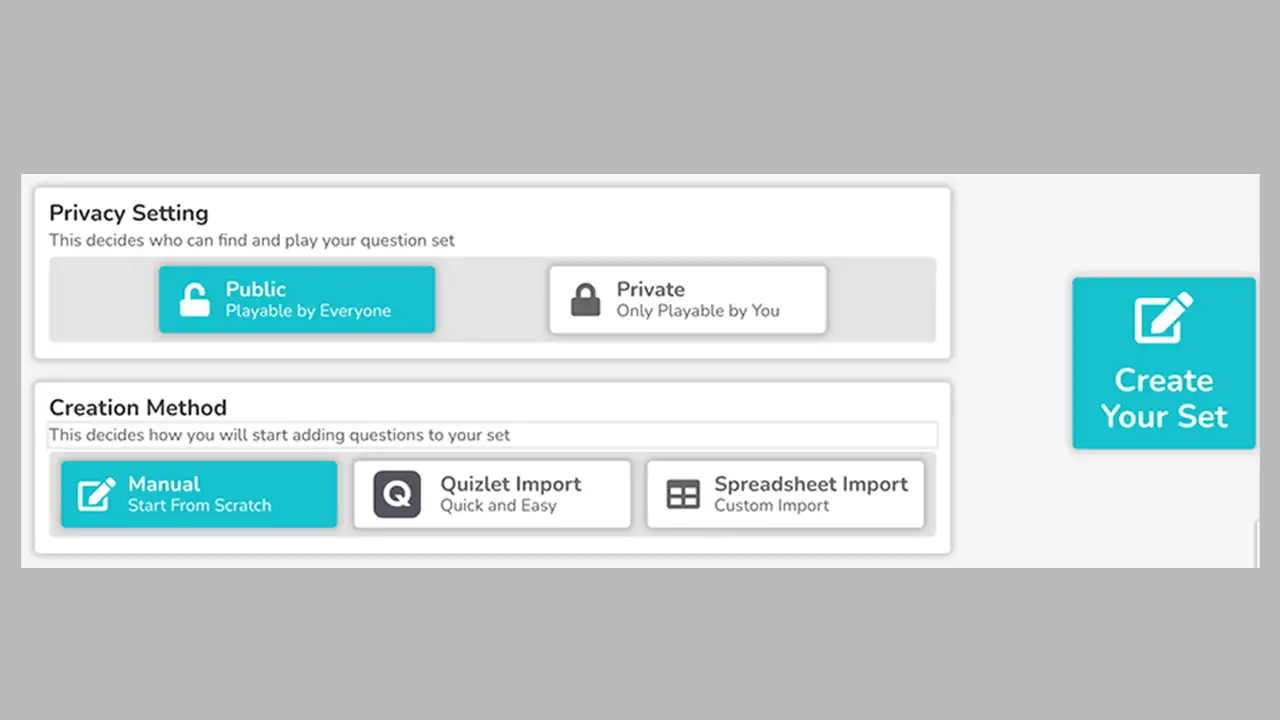
- Next, choose the creation method. Pick whether you want to use Manual mode (start from scratch), Quizlet Import, or Spreadsheet import features.
- Lastly, click on Create your Set.
- On the next screen, Add Question, type your question, and add the options. Add an image if required.
- Add a tick mark for the correct answer to the question.
- Once done, click on Save.
- Keep doing this process to add more questions.
- Finally, click on Save Set.
And that’s everything about the Blooket login process and how to create your first set on the platform. In case Blooket is not working at the moment, we’ve got a guide that can help you out. And if you are curious to know about Github Blooket hacks, our article will provide more insights.