Discord is a social platform where you can chat and talk to your friends as well as meet new people. The beauty of Discord is that you can do anything you want with it. In its calling feature, you can share your screen. This is a feature that appears when you are in a Voice or Video call with someone. But sometimes, your Share Screen will display a Black Screen. In such cases, your friends will not be able to see your Screen which could ruin Movie Night. In today’s article, I will explain how to fix the Black Screen Share issue in Discord.
How to Fix the Black Screen Share issue in Discord
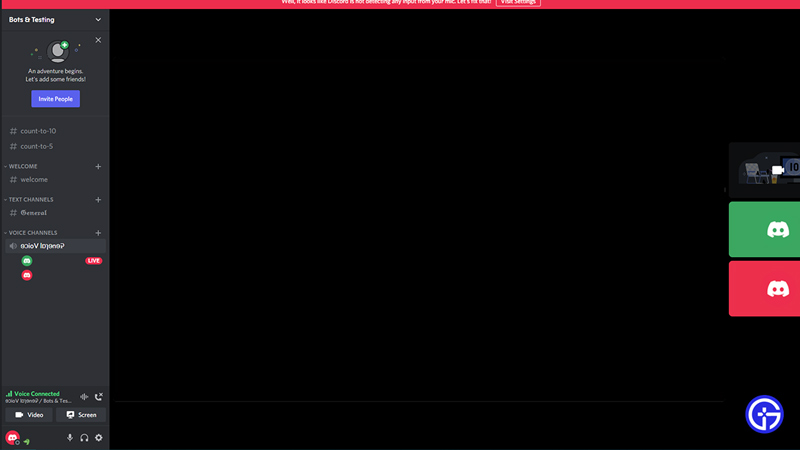
Like I described earlier, sometimes when you Screen Share in Discord it will display a blank in the form of a Black Screen. This becomes a hindrance whenever planning out stuff like Movie nights, Video Game Coaching, and many such activities. Here are some of the steps you can take to fix the Black Screen Share issue.
Restarting Discord and your PC
Try restarting Discord a few times. This will fix the Black Screen Share issue if any data didn’t load properly. Shutting Discord off is not as simple as clicking the X button at the top-right corner. At the bottom-left corner of your screen, there should be the App Tray. The App Tray will display which applications are running in the background like Discord. Find Discord and Right-click to open a menu of options. From there Quit Discord, after which restart your PC. This should fix the issue.
Run Discord as Administrator
The Black Screen Share issue sometimes occurs due to certain permissions not being granted. To fix this first close Discord properly as mentioned in the previous step. Now locate Discord or search it in the Start Menu. Once you have found it, Right-click and select the Run as Administrator option. This will open up Discord normally but will provide it with admin permissions. This will fix the issue if it didn’t from the previous step.
Changing Discord Settings to fix the Black Screen Share issue
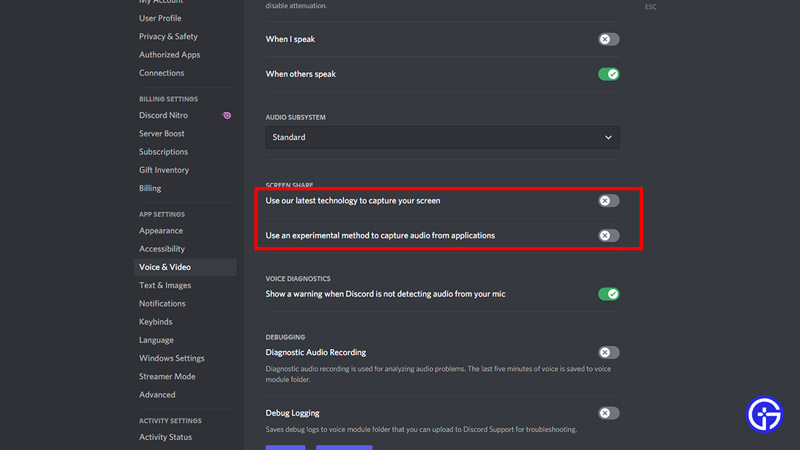
If the above steps did not fix the issue, then follow this step. Go to your User Settings and navigate to the Voice & Video section. Under that, scroll down till you find the Use of our latest technology to capture your screen and disable it. Also, disable the Use of an experimental method to capture audio from games. Now other such options you can disable here are the H.264 Hardware Acceleration and the OpenH264 Video Codec provided by Cisco Systems, Inc. Once you have disabled these options, close Discord like I have mentioned above and restart it. If it starts working, amazing; now you can enable these options one by one and check which ones were causing the issue or leave it as it is. This method should fix the Black Screen Share issue in Discord.
Update Drivers & Clear Discord Cache Data
Sometimes video capturing and audio capturing fail due to outdated drivers. In such cases, we should update our Drivers. On your PC, search for your NVIDIA or AMD Graphics card, depending on what you have, and check if they are up to date. Also in the Start Menu, search for Device Manager, and you will see a page pop up with all of the PC’s drivers. Check if they are all up to date.
To clear the Cache Data of Discord, you will have to find the AppData folder on your PC. You will need to either search for Run in the Start Menu or press Win + R to open the Run Menu. In the Run Menu, type %appdata%, You will be taken to the AppData -> Roaming folder. In this folder search for Discord. Select all of the files in the Discord folder and delete them. Make sure Discord is not running while performing this. The Black Screen Share issue in Discord should get fixed after this.
Reinstalling Discord
If none of the above steps worked then uninstalling and reinstalling Discord is the only solution left. This should be your last resort as the above steps would have fixed the issue. While uninstalling, make sure all Data related to Discord is deleted as they may cause the same issue again. After this step, the Black Screen Share issue will get fixed.
This was all about the Black Screen Share issue in Discord. Hopefully, this guide helped fix the issue at hand. You can also check our guides on Best Roleplaying Servers and Screen Share Audio Not Working Fix in Discord.


![Discord: Black Screen Share Issue Fix [2024] black screen share issue fix in discord](https://gamertweak.com/wp-content/uploads/2021/11/black-screen-share-issue-fix-in-discord.jpg)