If you use Better Discord you might have come across a Crashing error. This is a pretty buggy issue that will leave you scratching your head. However, it also does have some pretty fixes that you can try out. So, let’s find out how to fix the BetterDiscord crashing fix.
How to Fix Better Discord Crashing?
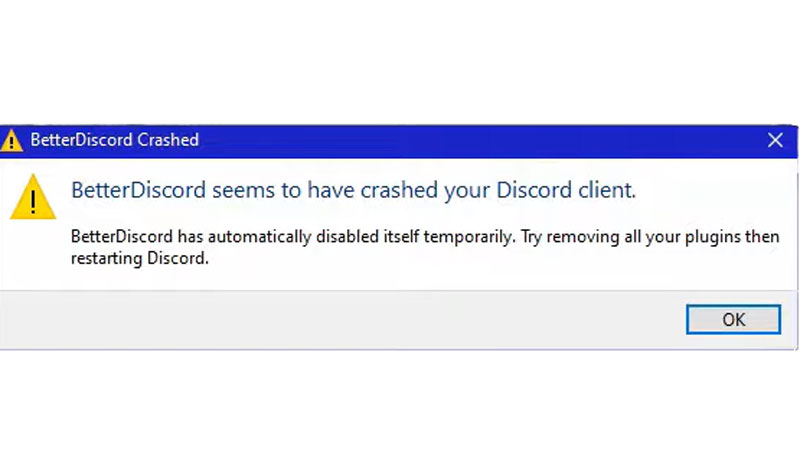
- To fix BetterDiscord crashing issue simply repair the application.
- To do this, go to your files and search for the Downloads Folder.
- Over here you will be able to find your Better Discord installation file.
- Click on this and start the installation process again.
- Accept the License Agreement pop-up box and click on next.
- After this, you will get three options.
- Make sure to choose the Repair Better Discord option to stop the crashing issue.
- Click on next again and you will come across another screen asking you for the version.
- Now, the repairing process will begin.
- After this, you will see another pop-up asking you to reinstall the application.
- Accept it and the file will be reinstalled.
- To see whether it is working just launch Discord again and you will be able to use the app again.
However, if this still does not work, follow these steps:
- Go to applications in your Settings menu.
- Look for Better Discord and click on the Uninstall option next to it.
- Now go to the official BetterDiscord website on the interlinked page.
- Download the latest version and open the package installer.
- Once you do that, the installation process will begin
- Accept all terms and conditions along the way.
- Now, when you launch your Discord make sure you right-click on it and run it as an Administrator.
This is everything you need to know about how to fix the Better Discord Crashing error. Now that you are here, make sure you have a look at our Discord Profile Customization guide.

