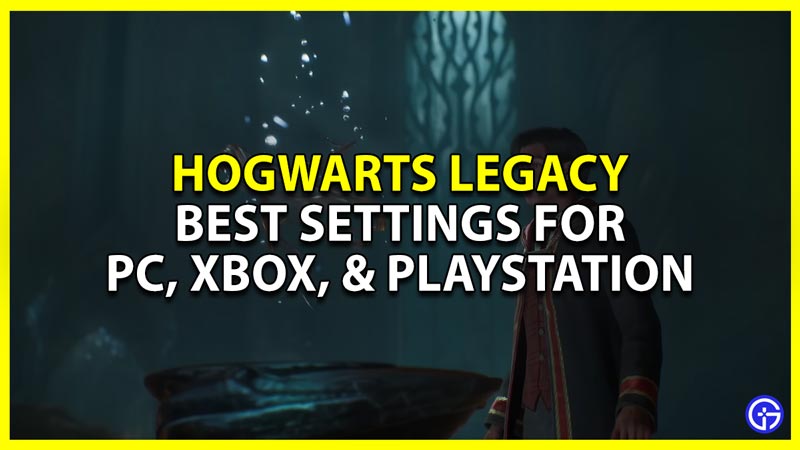It is important to use the best settings to get the most out of your Hogwarts Legacy playthrough. Good graphics and Smooth gameplay are very important when it comes to playing a game. And knowing which one is for you will help you enjoy the game more. So below are the best Settings and all graphical modes in Hogwarts Legacy explained for Xbox, PlayStation, and PC.
Best Settings to Use in Hogwarts Legacy
The best setting in Hogwarts Legacy will differ for most users based on their platform and needs from the game. This is because Consoles have different performance modes for you to choose from while PC lets you customize the game a lot more. So here are the settings that you should use in them:
Best Hogwarts Legacy Settings for Xbox & PlayStation
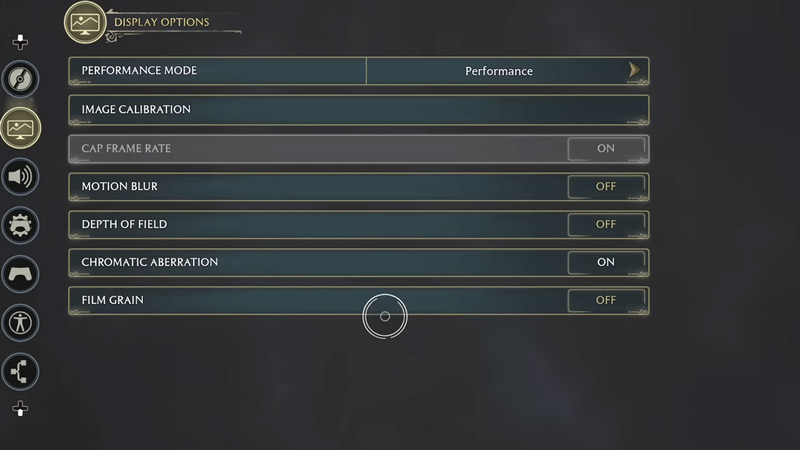
There are 5 modes that you get to choose from for your graphical settings, if you are playing on a PS5 or Xbox Series X. These options are:
- Fidelity: This mode gives more importance to the game’s resolution and graphical quality. You can expect the graphics to be on Ultra or High in terms of PC settings. The catch is that it achieves this at a lower frame rate. You should expect the game to run on 30 FPS in this mode.
- Fidelity with Raytracing: This mode gives you all of the features of the Fidelity mode but adds Raytracing to it.
- Performance mode: This mode is for players that prefer higher frames over graphical quality. So while the game might not look the most visually appealing, it will give you some of the best performance you can imagine. You should expect your game to run at 60 FPS in this mode.
- HFR Performance: This mode lets you achieve an even higher frame rate than in Performance mode. But your output, device that is your monitor should also support it. Else it would be the same as running the game in Performance mode.
- Balanced mode: This mode gives you a balanced experience between the Performance and Fidelity modes.
So when it comes to playing this game on consoles. You should select the Fidelity modes if you are looking for a beautiful visual experience. But if you want to enjoy smooth gameplay with minor sacrifices to the graphics then the performance modes are for you.
Also Read | How To Retake Wizarding World Quiz
Best PC Settings
PC settings are slightly trickier than consoles because there can be many more configurations. I have suggested the extreme ends here, if your PC is fairly old and only meets minimum requirements you should play on Medium to Low settings. But if your PC is good and properly upgraded then you can play on High to Ultra settings. So based on how powerful and recent your system is you should use the following settings and change them:
- Low-End Devices
- Windowed Mode – Fullscreen
- Upscale Type – NVIDIA DLSS
- Upscale Mode – NVIDIA DLSS Performance
- VSync – On
- Motion Blur – Off
- Depth of Field – On
- Film Grain – Off
- Effects Quality – Low
- Material Quality – Low
- Fog Quality – Low
- Sky Quality – Low
- Foliage Quality – Low
- Shadow Quality – Low
- Texture Quality – Low
- High-End Devices
- Windowed Mode – Fullscreen
- Upscale Type – NVIDIA DLSS
- Upscale Mode – NVIDIA DLSS Quality
- VSync – On
- Motion Blur – Off
- Depth of Field – On
- Film Grain – On
- Effects Quality – Ultra
- Material Quality – Ultra
- Fog Quality – Ultra
- Sky Quality – Ultra
- Foliage Quality – Ultra
- Shadow Quality – Ultra
- Texture Quality – Ultra
That covers this guide on the best Settings to use in Hogwarts Legacy for PC, PlayStation, and Xbox and what each graphical mode does. For help on other topics for this game, I suggest you check out our Hogwarts Legacy Wiki.