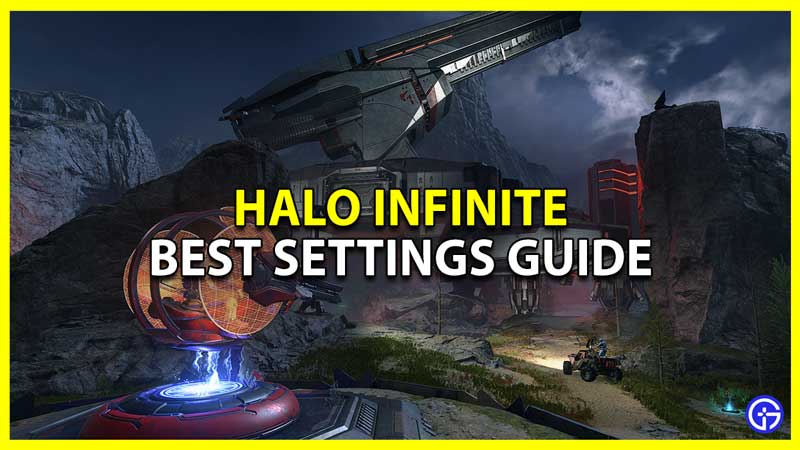Halo Infinite multiplayer is out and free to play. So while you can play this game with your friends it is important to make the most of your graphics with the best settings. Having correct settings is important for any game as that allows you to enjoy the game without cutting much on quality. So in this guide let us take a look at the best PC settings for Halo Infinite.
Halo Infinite Best PC Settings

Before you start changing these settings it is important to know the minimum requirements of this game. You can check our guide for the Halo infinite system requirements. Also below I have broken down the settings into low-end and high-end settings.
Low-end settings are based on the minimum requirements of the game. And similarly, high-end settings are based on the recommended requirements of the game. There are three sections of settings that you should change. So without further ado let’s take a look at Halo Infinite Best PC Settings.
- Display
- Graphics
- Sensory
Display Settings
| Display | Low-End Systems | High-End Systems |
| Field of View | 90-100 | 100-120 |
| Display Adapter | Select your graphics card | Select your graphics card |
| Display Monitor | Select your gaming monitor | Select your gaming monitor |
| Borderless Fullscreen | On | On |
| Window Size | Borderless Fullscreen | Borderless Fullscreen |
| Resolution Scale | 100% | 100% |
| Minimum Frame Rate | Disabled | Off |
| Maximum Frame Rate | Set as per your monitor’s refresh rate | Set as per your monitor’s refresh rate |
| VSync | Off | Off |
| Limit Inactive Frame Limit | Off | Off |
Graphics Settings
| Graphics | Low-End Systems | High-End Systems |
| Quality Preset | Custom | Custom |
| Anti-Aliasing | Low | Low |
| Texture Filtering | Low | Medium |
| Ambient Occlusion | Low | Medium |
| Texture Quality | Medium | High |
| Geometry Quality | Low | Medium |
| Reflections | Off | Medium |
| Depth of Field | Low | Medium |
| Shadow Quality | Low | Medium |
| Lighting Quality | Low | Medium |
| Volumetric Fog Quality | Low | Low |
| Cloud Quality | Low | Low |
| Dynamic Wind | Off | Off |
| Ground Cover Quality | Low | Medium |
| Effects Quality | Low | Medium |
| Decal Quality | Low | Low |
| Animation Quality | Auto | Auto |
| Terrain Quality | Medium | High |
| Simulation Quality | Low | Medium |
| Flocking Quality | Off | Off |
| ASync Compute | Off | Off |
| Shader Quality | Low | Medium |
Sensory Settings
| Sensory | Low-End Systems | High-End Systems |
| Blur | 0% | 0% |
| Screen Shake | 0% | 0% |
| Exposure | 30% | 30% |
| Full Screen Effects | 0% | 0% |
| Speed Lines | Off | Off |
| Sharpening | 50% | 50% |
If your system lies somewhere between the minimum and recommended specs then be sure to experiment around with these settings.
That sums up this guide on the Halo Infinite best settings for PC. If you changed the settings and are planning to play then check our other guides on how to fix dedicated server error and all vehicles list for halo infinite.