Dota 2 is one of the hardest games ever as it requires you to familiarize yourself with every character and learn strategies to tackle each of them. After close to a decade since its release, many players are discovering new combos even today. This adds to its reputation of being the hardest esports game currently. But what about the graphics and performance? Luckily, the multiplayer game is quite easy on your PC, including Mac. However, you need to use the recommended settings to get the best out of the game. Fortunately, we have a guide that will show you the best Dota 2 Settings for Mac.
Best Dota 2 Settings for Mac
Mac devices are not particularly known to handle games. But that is not the case for Dota 2. Most Mac models can run Dota 2 exceptionally well. However, you need to choose the right settings to get the best FPS while ensuring that you don’t sacrifice your gameplay performance.
Best Dota 2 Mac Keyboard Settings
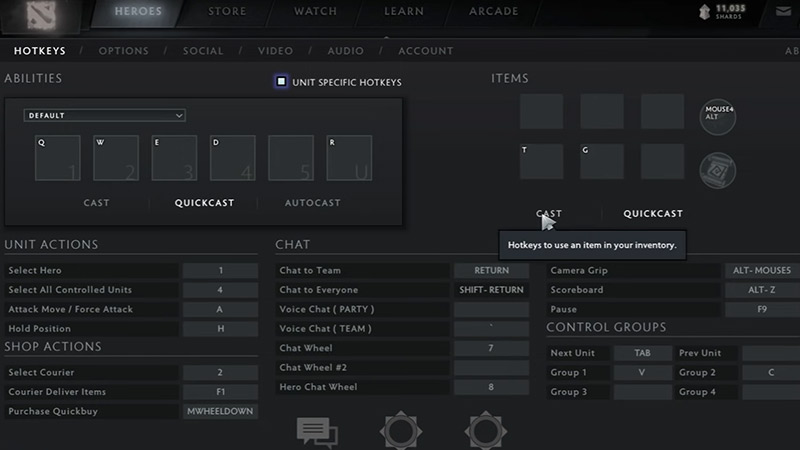
The best Dota 2 keyboard settings mentioned above have been put together by BananaSlamJamma on YouTube. Using shortcuts or hotkeys Many Dota 2 players have been known to use Quickcast. This feature enables them to cast targeted abilities onto your cursor’s position. This means that you won’t have to waste time pressing left-click on your mouse while casting spells. But you should avoid using this feature if you tend to misclick or panic click. Try experimenting with different settings before choosing the keyboard setup you like on Mac.
Best Dota 2 Mac Settings for Max FPS
If you are fond of high graphics, then here are the best Mac settings for Max FPS in Dota 2:
- Rendering API: Vulkan
- Texture Quality: High
- Effects Quality: Low
- Shadow Quality: Medium
- Game Screen Render Quality: 70-100%
- Maximum FPS: 120Hz (depends on your monitor’s refresh rate)
Best Gameplay Settings for Dota 2
The best Dota 2 settings for Mac always prioritize gameplay over graphics. If you want to win fights and climb ranks, then you should always focus on using settings to improve your overall gameplay. Here is a list of them:
- Auto Attack: Standard
- Center Camera on Hero Respawn
- Channeled Abilities Require Hold/Stop
- Double Tap Ability to Self-Cast
- Holding Alt Shows Tower Attack Range
That’s all you need to know on the best Dota 2 Settings for Mac. We hope this guide was able to maximize your gameplay experience. To improve your gameplay further, you can find more strategies and tips and tricks in our Dota 2 section.

