Are you looking for the best Rocket League Controller and Camera Settings to level up your gameplay? You are not alone as several players want to change their default in-game settings and advance their skills. For such players, we have come up with this guide that features some tweaks and adjustments to improve the Rocket League experience. Scroll down on this page to get started.
Best Rocket League Settings for Controller
- Steering Sensitivity: 1.80
- Aerial Sensitivity: 1.80
- Controller Deadzone: 0.05
- Dodge Deadzone: 0.60
- Controller Vibration: As per your preference
- Vibration Intensity: As per your preference
- Ball Camera Mode: Toggle
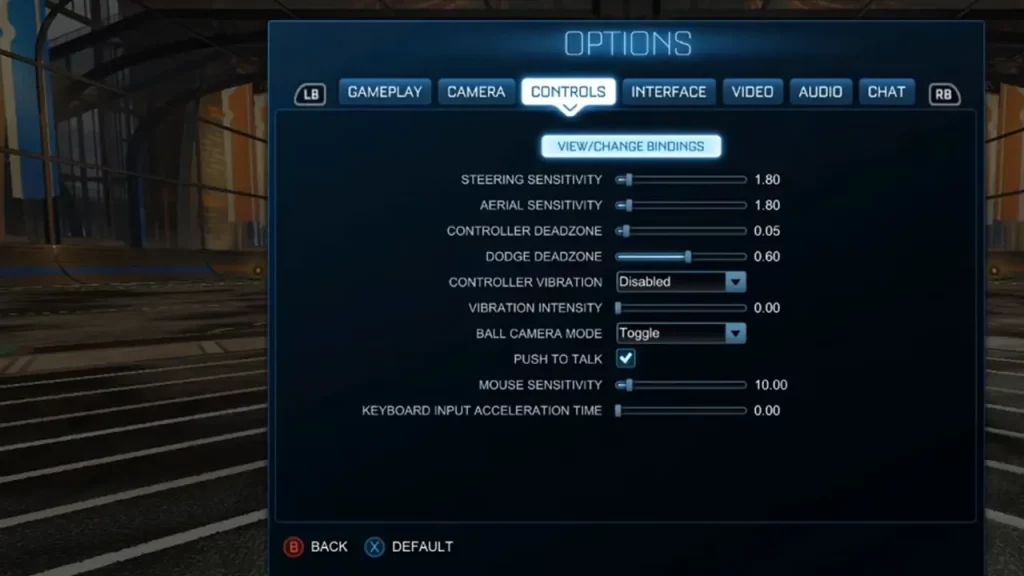
In the above Controller Settings, we have the Steering and Aerial Sensitivity set to 1.90 and 1.80 respectively. Tweaking these options to a higher value will change the twists and turns of your car drastically. Since this is more like a soccer game, you need to have control over where your car is going. For the Deadzone options, we have them set to lower values so that you can save ample time. Having them set to higher values will make you push your thumbstick deeper in any direction, which is not ideal.
Please note that you won’t get used to these adjustments right away. Instead, you will have to spend a decent time practicing and getting used to them.
Best Rocket League Settings for Camera
- Camera Shake: Off
- Field of View: 110°
- Distance: 270
- Height: 100
- Angle: -3
- Stiffness: 0.5
- Swivel Speed: 10
- Transition Speed: 10
- Invert Swivel: Off
Aside from having a better controller layout, it’s also important to have a proper view of the field. Here, we have maxed out the Field of View so you can cover most parts of the ground. Moreover, we have set the Height to 100 so you can look at what’s ahead of you while passing the ball across the field. All these smaller in-game changes matter and eventually, you will know why.
Just be sure to practice with these settings and once you find that sweet spot, I am sure you will notice the change in your gameplay.
That covers everything for our guide on the Best Controller and Camera Settings for Rocket League. For more such content, be sure to stay connected to Gamer Tweak. We have stacked up plenty of helpful Rocket League Guides for you.


