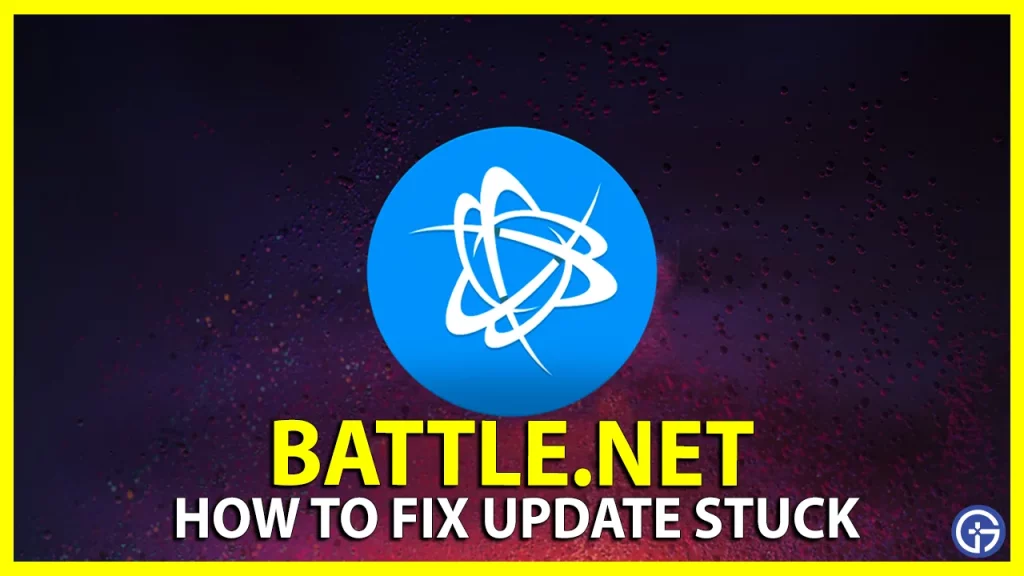Battlenet is the go-to client if you want to play big title games like Diablo 4, Overwatch 2, World of Warcraft, etc. Be it for downloading, launching, or updating these games on your PC. However, a lot of users are entering a problem where the updates and downloading in the Battlenet software either don’t start at all or get stuck in the initial stage. In this article, we’ll be discussing the potential cause and the solutions you can try to fix this issue.
How to Fix the Battlenet Stuck on Initializing Issue
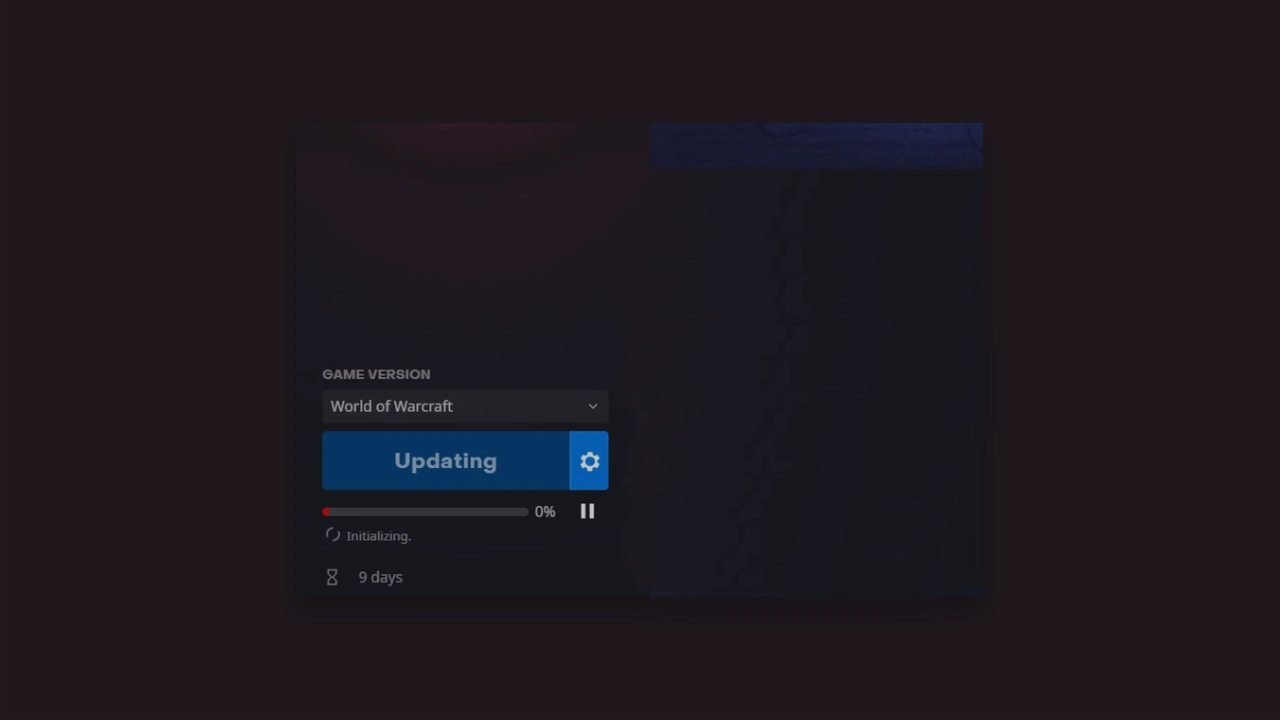
Now, before starting with the solutions, you can perform a few preliminary checks and fixes from your end:
- Stable Internet Connection
- Restart Battlenet Software
- Check for Battlenet Update
Your internet, be it slow speed or connection fluctuations, can cause the download and installation of updates to be paused, so make sure to have a stable internet connection. Further, close all other applications to free up resources. You can update the drivers on your device to resolve any compatibility issues and temporarily disable any security programs like firewall and antivirus, which may mistakenly identify the new update as a security threat, hence interrupting it.
Now coming to major solutions, Battlenet desktop software is stuck at the initializing stage, try the following methods to fix this:
Run Battlenet Launcher as an Administrator
You can try running this program as an administrator. Here’s how to do that:
- Firstly, right-click the shortcut of Battlenet launcher shortcut on the desktop and select Properties.
- Now head to the Compatibility tab and check on the Run this program as an administrator option.
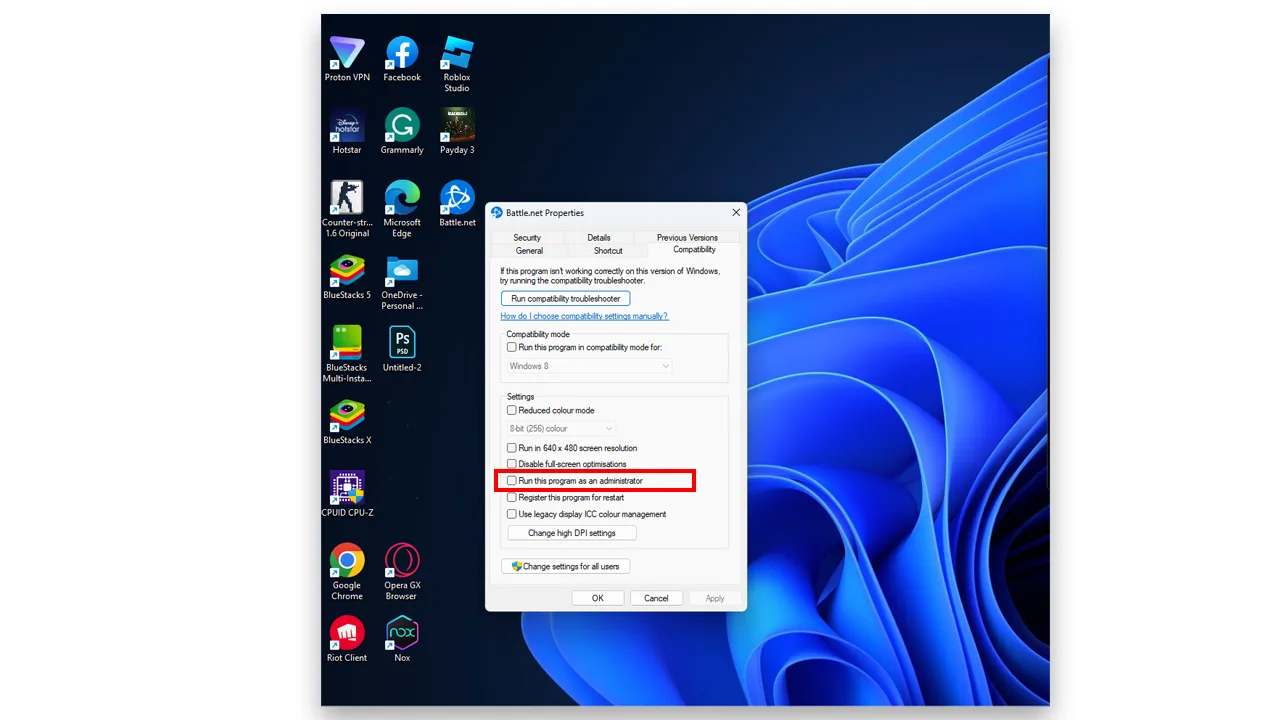
- Lastly, click on the OK button and then click on Apply to save the changes.
Delete the Battlenet Cache
If none of the above solutions work, you should process to delete the Battlenet cache folder and let it rebuild automatically from scratch to rule out outdated or corrupt files. Follow the below-given steps to do that:
- First, make sure Battlenet is closed, if running, close it.
- Now go ahead with closing all Battlenet processes in the Task Manager.
- Further, navigate to the following path:
C:\ProgramData\Blizzard Entertainment\Battle.net - Now, delete the Cache folder.
Finally, reopen the Battlenet launcher and attempt to update the game again.
And that’s everything you need to know on how to fix the Battlenet update stuck problem. If you find this guide helpful, check out our website Gamer Tweak for dedicated sections on Blizzard titles like Diablo 4, and WoW for guides tips, and much more.