Battle.net is Blizzard Entertainment’s creation and is widely popular for hosting multiple games. It houses games like World of Warcraft and also the Diablo series and there are many more you can choose from. However, lately, players have been complaining of an unknown error that is not allowing them to launch games. We know how frustrating that can be and thus make this guide to help you get past the error. Since you are here, you are also looking to fix this problem and you won’t have to look any further as we have you covered. So let’s check out this guide to fix Battle.net not Launching Games on PC.
How to Fix Battle.net Not Launching Games on PC
While there are multiple reasons why you might be facing this error, we list quite a few fixes too. There is no guarantee that the error will never appear again. But if it does, you will already know what to do. Here’s how to fix Battle.net not Launching Games on PC.
Delete Battle.net Files
Corrupt and outdated files might be hampering the launch application and not allowing it to run. Deleting these files might fix the error. Here’s how to delete Battle.net files from your PC:
- Close Battle.net entirely and then press Ctrl + Shift + Esc to bring up the Task Manager.
- Next, click the Processes tab and after that, select all Agent, Blizzard Battle.net desktop app, and game processes, and click End Process.
- Navigate to the folder containing the Battle.net directory by pressing Windows Key + R to open the Run dialogue.
- Type C:\ProgramData\ in the field and then press Enter.
- Delete the Battle.net folder.
- Run Battle.net and update the game. This should fix the Battle.net not launching games error on your PC.
Upgrade Graphics Drivers
To Upgrade your graphics drivers, you need to follow the steps below:
- From the Search bar, look for Device Manager.
- Next, open the Device Manager and then double-click the Display Adapters option.
- After that, you will get the name of your Graphics Driver. Right-click on it and select the Update Driver option.
Check for Windows Update
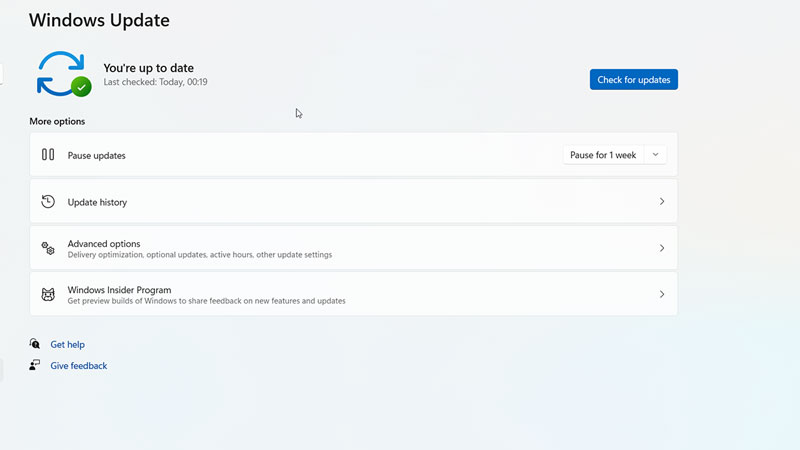
If the above method didn’t work, here’s what you need to do:
- Click on your Start Menu and then click on Settings.
- In the new window, you need to look for Update and Security.
- Now to update windows, click on the button that says Check For Updates.
- If there are updates pending, the display screen will show you the option to Update Windows.
Run Battle.net as Administrator
You can also try to run Battle.net as admin to fix the not launching games error. Here’s what you need to do:
- Right-click on the Battle.net icon and select Properties
- Navigate to the Compatibility tab
- Check the Run this program as administrator box and then click on the Ok button.
VPN/Proxy
Any VPN or Proxy running on your PC will cause this error. Make sure you are not using any to fix the Battle.net not Launching games on PC error. If you have a VPN, we recommend you remove it to stop future interventions.
Reinstall Battle.net
If nothing works for you, the last option that can fix the Battle.net not launching games error is to reinstall it. Simply uninstall the launcher from your PC and then reinstall Battle.net. Follow the link that we have provided here.
Again if nothing is working, contacting Battle.net Support is never a bad idea. They might be able to help you grasp the problem in a better way.
That’s all there is on how to Fix Battle.net not Launching Games on PC. While you are here, make sure you check out more such content at Gamer Tweak.


