To avoid losing progress, players are looking for ways to backup save data in Pokemon Scarlet and Violet. These new titles feature the latest ninth generation of Pocket Monsters. Moreover, it is also an open world, unlike previous titles. So you can move freely across Paldea and challenge any Gym Leader. Many players turn off the autosave feature to respawn Shinies or Tera Dens. So you may lose your progress in case of a glitch or a crash. Fortunately, this game keeps backup data and we will tell you how to access it.
How to Backup Save Data in Pokemon Scarlet and Violet
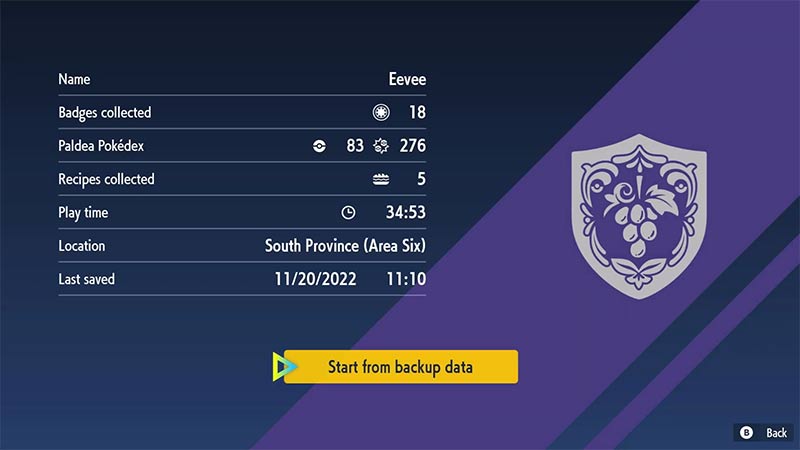
This game stores an automatic secondary data save even if you turn off the Autosave feature in Scarlet & Violet. Players can load the backup by pressing the X button, B button, and Up on D-Pad simultaneously. Do this on the game’s screen title when it prompts you to press the A button. Once you do, you will see the following info:
- Name
- Badges Collected
- Paldea Pokedex
- Recipes Collected
- Playtime
- Location
- Last Saved
At the bottom of the screen, you will see the “Start from Backup Data” button. This will load your game from the above-mentioned “Last Saved”. So even if you do something by mistake like knocking out a Shiny Pokemon or using an item by accident, you can access backup save data to reset the game. Or, you can turn back the Autosave feature to ensure that you don’t lose data. To do so:
- Go to the Main Menu by pressing the X button.
- Navigate to “Options”.
- There, scroll down to Autosave and switch it On.
That will turn on your Autosave and whenever you do something significant like catching a Pokemon or beating a Gym Leader, it will save the game.
That’s everything on how to backup your save data in Pokemon Scarlet and Violet. For more helpful guides like Best Azumarill Build for Tera Raids, visit our SV section soon.

