Fortnite is surely one of the most popular Battle Royale games of all time. Throughout the years, devs have bought several updates and features to keep players engaged. To be honest, this strategy has worked pretty well for them as of now. May it be a collaboration with another franchise or bringing some new cosmetics to the deck, everything was well received by the audience. As Chapter 4, Season 1 has begun, devs have added one more Perk feature known as Augment. Although, the key that is allocated to this setting may be uncomfortable for some players. Hence, check out this guide that features the steps to change Augment Keybind in Fortnite.
How to Change Augment Keybind in Fortnite (Explained)
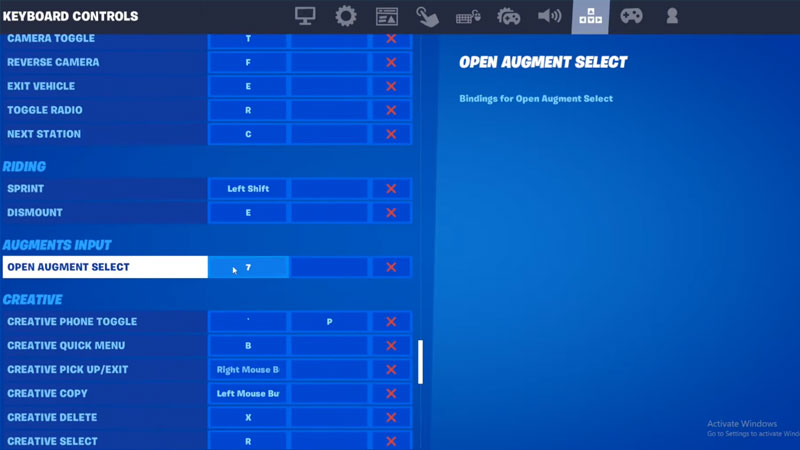
Consider the Augment buff as a reward for your survival in the match. This means you will get more precious Augment Perks if you manage to survive longer in the game. Once you have stacked up enough Augments, you will be given two random buffs out of which, you have to select one. Moreover, you can even reroll those two options if you are unsatisfied with the given Augments in Fortnite.
As mentioned above, when the Augment is all stacked up, press the allotted Augment key to receive the buff. However, if you are feeling a bit uncomfortable with the allotted key, then use the following steps to change the Augment keybind in Fortnite.
- While in the main menu, enter Settings.
- From there, navigate to right and enter the Keyboard Controls option.
- Scroll all the way down to the Augment Input tab and click on the assigned Augment Keybind.
- Further, press any button of your choice to change the Augment Keybind in Fortnite.
- Similarly, you can change the Keybind for controllers by entering the Wireless Controller tab in Settings.
That’s everything covered on how to Keybind Augments in Fortnite. If you found this article helpful, then make sure to check out our other Fortnite guides on Gamer Tweak.

