Halo Infinite players are encountering various issues such as no sound issue or the audio has some problems. Due to this, you won’t know when an enemy is sneaking up on you and players will miss out on various other direction-based cues as well. So, in this guide, we will explain how to fix the audio/sound bugs in Halo Infinite.
How to Fix Audio or No Sound Bug in Halo Infinite
These troubleshooting tips are not 100% guaranteed to work but are worth an attempt because they might just fix the audio bug in Halo Infinite. Test them out and find out if it works for you.
Update your USB audio device driver (PC players)
- First, connect the headphone to your PC.
- Then right-click on the Speaker icon on the taskbar.
- Click on Sounds.
- Click on the Playback tab.
- Right-click on your device.
- Click on Properties.
- Then click on Change Settings.
- Select the Driver tab.
- Click on the Update Driver button.
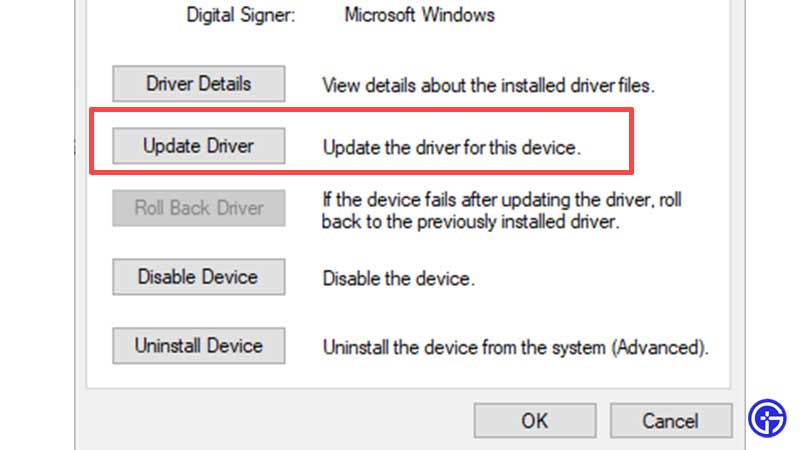
- Choose the driver from the files on your PC.
- Now, choose the device (USB Audio Device) and click on Next. This will install the driver.
- Restart your PC.
Configuration of Stereo Sound Settings
- Right click on the Speaker icon on the taskbar.
- Click on Sounds.
- Click on the Playback tab.
- Then, click on Configure.
- Choose Stereo audio channel and click on Next.
- Test out the speakers.
- Click on Finish and this will complete the configuration process.
- In case you need to update your drivers, simply follow the steps mentioned above.
Xbox Players
If the sound/audio is getting cut off or if you are having issues, then Xbox players can try this workaround.
- Close the game.
- Press the Xbox button on the controller.
- Press RB to get to Profile and System.
- Choose Settings and select Volume and Audio Output.
- Change the HDMI audio to Stereo uncompressed (Speaker) and for those using the Headset audio setting, change the format to Stereo uncompressed or Windows Sonic for Headphones.
Disable Handsfree Telephony
You may also have to turn off handsfree telephony setting to see if the error persists.
- First, close Halo Infinite.
- Head to the Control Panel.
- Select Hardware and Sound > Devices and Printers.
- Find your headphones and double-click on it to open.
- Click on the Hardware tab and select Properties.
- Go to the Services tab.
- Clear the Handsfree Telephony check box.
- Select Apply > Ok.
Turn off the Microphone
- Head to Windows Settings by pressing the Windows key on your PC.
- Click on Settings > System > Sound.
- Find Related Settings > Sound Control Panel.
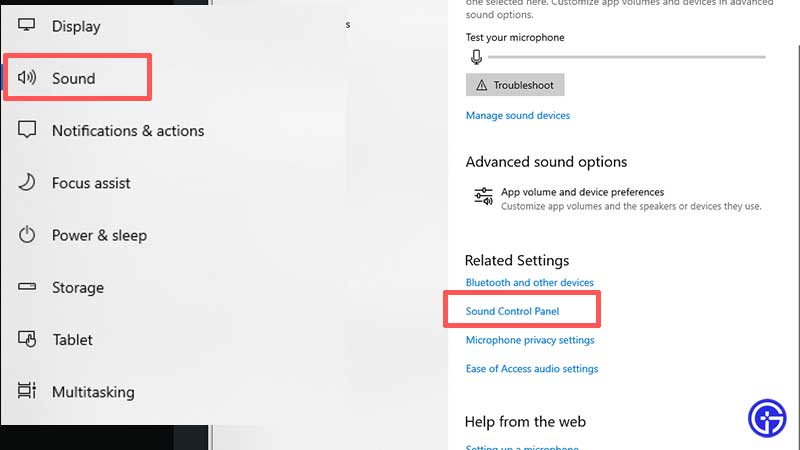
- Head to the Playback tab and choose the headphones.
- Click on Set Default.
- Then head to the Recording tab and find your headphone’s mic.
- Right click on it and turn off the mic.
Disable Communications
- Press the Windows key and head to Settings.
- Click on System > Sound > Related Settings > Sound Control Panel > Communications tab.
- Click on Do nothing > Apply > Ok.
Privacy Settings
- Type Privacy in the Windows search bar and click on Privacy.
- Head to Microphone > Disable Allow apps to access your microphone.
- Then, turn off the option to Allow desktop apps to access your microphone.
This is everything you can do to fix the Halo Infinite audio bug/no sound issues. For more Halo Infinite tips and tricks, check out our coverage on Gamer Tweak.

