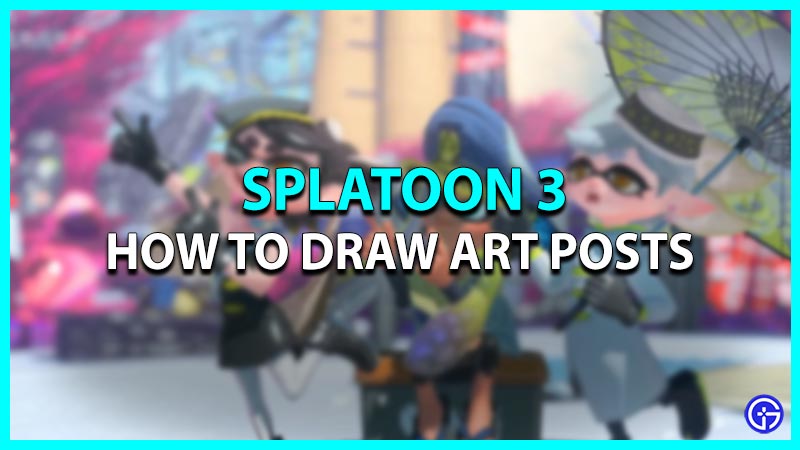Enter the inky world of Splatlands and put up the colored battle against the opponent. The game is successfully carrying forward the legacy of its predecessors as Nintendo has decided to bring back some fun features of the game. One of the features of this game allows you to showcase your creativity. You can create or draw art posts in Splatoon 3 to stand out in the lobby. The game is probably more than just spreading inks across the battlefields as it displays a mix of art, rebellious nature, pop culture, etc. Although, here’s our guide that features steps to make or draw art posts in Splatoon 3.
How to Draw Art Posts in Splatoon 3
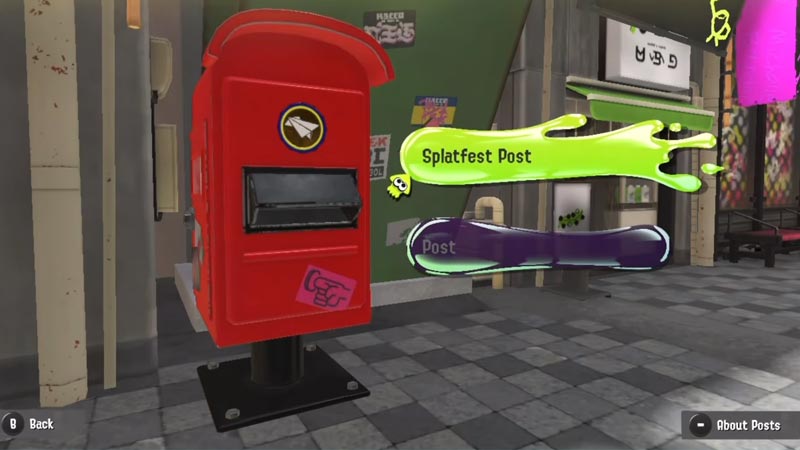
To make this feature doable, you’ll have to create your in-game character and complete the tutorial in the beginning. Later, follow these steps to draw an art post:
- There are three Splatfest teams in Splatoon 3 known as Rock, Paper, and Scissors.
- You have to select any one of the teams and locate the red-colored postbox located near the Man-o’-Wardrobe.
- Later, interact with the postbox to star drawing posts. If a Splatfest is active, then it is possible to draw a dedicated post by selecting Splatfest Post.
- Further, a new window with a canvas and a bunch of drawing options will appear wherein you can draw an art post.
- Following are the controls used while drawing an art post:
- Pen – Used to draw or write using a Pen by pressing the A key.
- Erase – Used to erase anything drawn or written on the canvas by using the B key.
- Change Size – This makes the size of the Pen adjustable by using the L/R buttons.
- Erase All – Use the L3 button to erase everything written or drawn on the canvas.
- Undo – Use the Zl button to undo the previous action.
- Redo – Use the ZR button to redo the undone action.
- Zoom – Use the X button to zoom in. When pressed again, it zooms out the canvas.
- Rotate – Use the Y button to rotate the canvas.
- Move – Use the R key to move while zooming or doing any other action.
- Post – Press the (+) button to post the art on the linked social media account.
- Save & Quit – Press the (-) button to save the art you’ve drawn
Also Read | How to Change Hair Color in Splatoon 3
That’s how to draw or make an art post in Splatoon 3. If you found this article helpful, then make sure to check out our other Splatoon 3 guides.