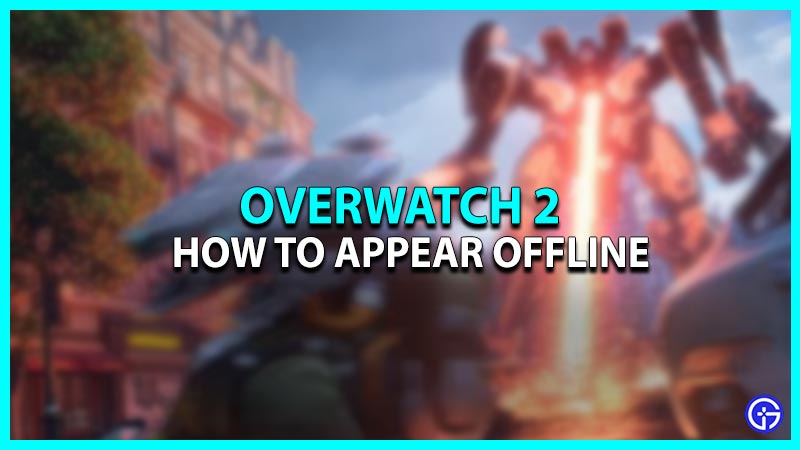Overwatch 2 is a team-based first-person shooter game wherein you can play multiple heroes. This game has an iconic roster filled with 35 unique Heroes with their own Strengths and Weaknesses. Earlier, Overwatch used to be a 6v6 showdown of Heroes on different maps. However, the numbers are now reduced as Overwatch 2 is now a 5v5 multiplayer action. You can play with your friends or enter any random pool to put up the battle. Also, you can even play with your cross-platform friends to redeem all the fun. There might be times when you might want to play games solo and not with your squad. But your stubborn friends may annoy you by sending the constant invitation in OW2. What if we say that this issue can be resolved by an easy method? Check out this guide and know how to appear offline in Overwatch 2.
How to Appear Offline in Overwatch 2
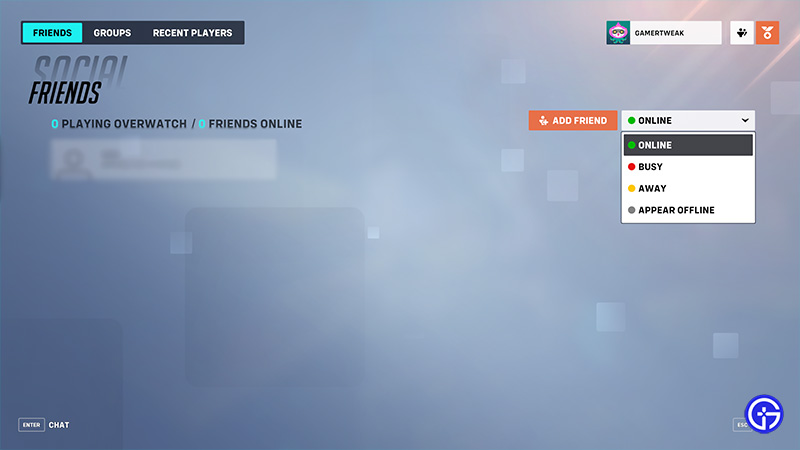
Here’s how to change your status to offline in Overwatch 2 and avoid all the unnecessary invitations in Overwatch 2:
- Launch Overwatch 2 and enter the Home screen.
- After that, enter Menu and click on the Social tab.
- Click on the Online tab located on the right side of the Add Friend option.
- After clicking on it, the drop-down menu will collapse.
- From there, you can appear Offline in Overwatch 2.
- Moreover, you can also change your status to Online, Busy, or Away other than Offline in OW2.
- You will now appear Offline on your friend’s screen whenever he enters the game. This is a good way to protect your privacy and maintain peace while playing OW2.
- In addition, head over to the Options from Menu and click on Social tab. Navigate to the Groups section wherein you can turn off Allowing Players to join the group.
Also Read | How To Play Add & Play With Friends In Overwatch 2
That is how to appear Offline in Overwatch 2 and avoid all the annoying invitations in the game. Meanwhile, you are here, make sure to check out our other Overwatch 2 guides on Gamer Tweak