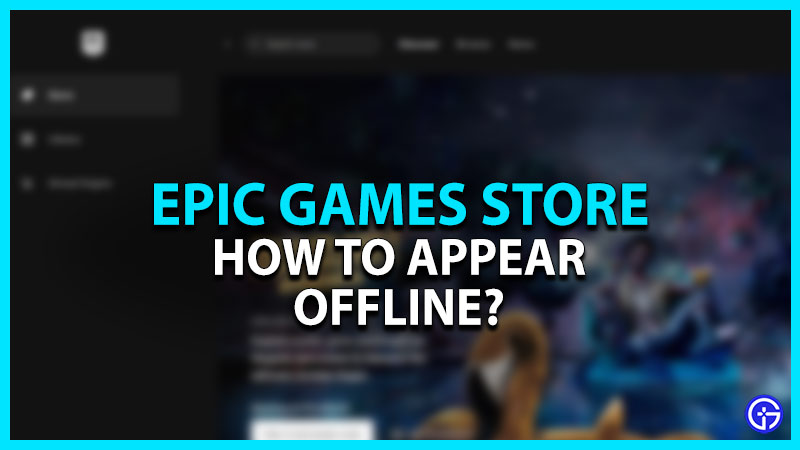Want to know how to appear offline in Epic Games? Don’t fret, as you are in the same boat as many players. Oftentimes between doing work or college, random invitations to join a game can be a bit annoying. On top of that, some players (& friends) spam invites to fill in their lobbies quickly. But can you switch to offline mode while using this launcher? Check out our guide to find out everything about it.
How to Appear Offline in Epic Games
Unfortunately, you cannot appear offline or set your profile to offline mode in Epic Games Store. You only have two options available which are Online & Away. You can use the Away option as an alternate for the Offline mode. But many players are looking for another solution to appear offline.
So, here are some solutions or workarounds to appear offline:
Sign out of the Epic Games Store
You can sign out of the launcher to play many games in the offline mode. In offline mode, you won’t be able to save your progress and play multiplayer mode with your friends. Furthermore, you also won’t be able to use several online features. But if you want to play single-player or story-based games, this won’t be an issue for you.
So, follow the below steps:
- Firstly, press the Profile Icon at the top-right of the screen.
- From the drop-down menu, select the Sign Out option.
This will allow you to sign out from Epic Games right away. Now, you can play your downloaded games on the PC. But as mentioned earlier, you won’t have access to the multiplayer and other online features.
Enable Offline Mode Browsing
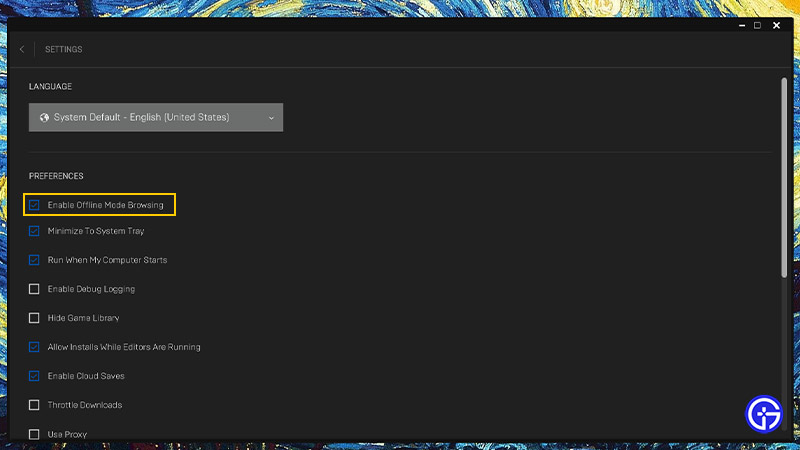
For this method, you must take your entire PC offline. So, you won’t be able to sync and use the apps that require an online connection including Discord. Here’s how you can enable Offline Mode Browsing in Epic Games:
- Launch the Epic Games Store on your PC.
- Click on your profile icon at the top-right of the screen.
- Head to Settings where you find several options.
- Under Preferences, toggle and check the option to Enable Offline Mode Browsing.
- Then, disconnect from the Internet connection on your PC.
- Close the Epic Games Store launcher and restart your system.
- Lastly, launch Epic Games and log in to your account to find your games in the offline library.
Similar to signing out from the Epic Games launcher, you cannot access any online or multiplayer features with this method.
Change in-game Settings
In addition to the above methods, you can also change the game settings to appear offline. For example, Fortnite, Rocket League, & other games allow you to be in offline mode. Speaking of which, here’s how you can appear offline in Fortnite:
- Firstly, launch Fortnite and click on the three horizontal lines from the Main Menu.
- Press the gear next to your profile icon.
- Change your “Online” status to Away or Offline.
- Set your Party Privacy option to Private.
- This will allow you to appear offline for your Fortnite friends.
But note that other games may require an online connection. So, we recommend the best option to appear offline is to enable the Away option. This will allow you to access online multiplayer functions without any hassles. We will update this guide if Epic allows players to appear offline in the future.
That’s everything covered about how to appear offline in Epic Games. If you liked this guide, check out our guides on how to install Epic Games on Steam Deck, how to fix the Epic Games crashing & freezing on Windows 11, and more Video Gaming Guides in our dedicated section right here on Gamer Tweak.