Players of Apex Legends have had the misfortune of coming across a ‘Loading and Compiling Shaders’ issue. This screen often remains on screens for several minutes, causing great inconvenience. In this article, we will show you how to fix it.
How to Fix Apex Legends Loading & Compiling Shaders Error?
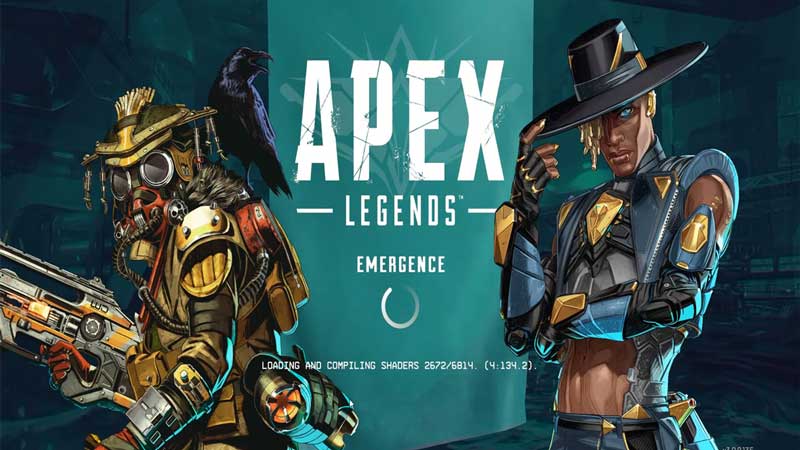
Keep reading the instructions below to fix the ‘Loading & Compiling Shaders’ issue that has been occurring on Apex Legends.
- To begin, you will need to first check if your graphics card drivers are up-to-date. If they are not updated, make sure that you do so.
- While doing so, you will need to remember that updating graphics card drivers can be a complex and risky process. Before you begin, make sure to look for instructions on the right methods to carry out such a task.
- You can look up instructions on the website of the graphics card manufacturer.
- Once you finish updating the graphics card, you will need to disable the Shader Cache. To do so, you will have to go to the graphics card’s control panel. These control panels will vary according to the GPU you use.
- Once you follow the instructions in the above sentences, click on Apply in the GPU control panel. Doing so will result in the changes being applied.
- Now, enable the Shader Cache once again.
- Go back and click on Apply again.
- Once you complete this entire process, restart your computer. Doing so will apply and enable all the changes you just made.
- Completing this entire process should rectify the ‘Loading & Compiling Shaders’ issue.
This brings us to the end of this article on how to fix the ‘Loading & Compiling Shaders’ error in Apex Legends. The solution mentioned in this article is for players of the PC version of this game. Since this is an error on the part of the game developers, you can expect them to solve it soon.
If you found this article helpful, check out how to fix the leader quit error in Apex Legends.

