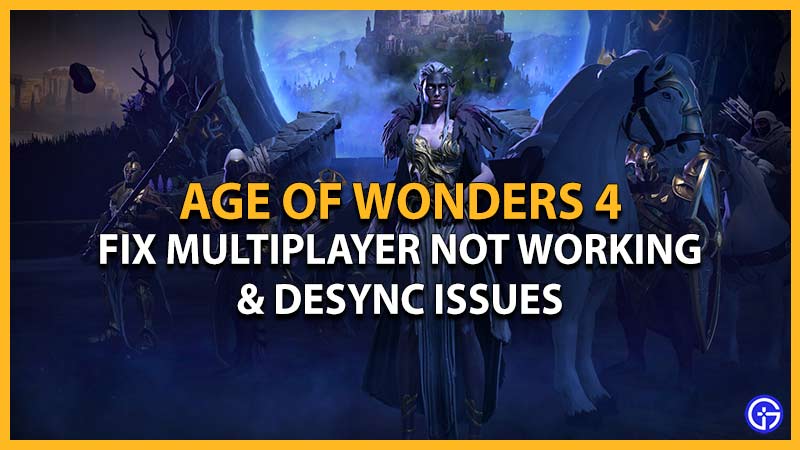If you are facing Age of Wonders 4 Multiplayer Not working and desync issues, playing with your friends or other players can be almost impossible. As players join their friends in multiplayer, they are getting an Out of Sync error. This error usually occurs when there is a technical issue in synchronizing between players. As a result, players can also face issues like freezing or stuttering during the match. While there can be many reasons for this error, we have compiled some workarounds or fixes to resolve this issue. So, check out our guide to find out the workarounds to fix the AoW4 multiplayer not working and desync issues.
Fix Age of Wonders 4 Multiplayer Not Working and Desync Issues

Here are the best workarounds or solutions to fix the Age of Wonders 4 Multiplayer not working and desync issues on your PC:
Press Reload Button
As it worked out for many players, you can press the Reload button to resolve the desync issue. Once you get the out of Sync error, pressing the Reload button in-game automatically fixes this issue. In most cases, the reload option should resolve this error.
However, if the out of sync error persists, try out our next workaround.
Press the Revert option
If you are still getting the desync error, reverting the turn in the multiplayer mode can help resolve the issue.
Follow the below steps:
- Firstly, head to the in-game Multiplayer menu.
- Select the multiplayer match in which you are facing the out of sync error.
- Then, select the Settings button next to the Host Session button.
- Lastly, select the Revert option and press the Revert option.
- Once you have reverted the game, head back to the multiplayer match and check the error persists.
Restart Your Device
This is a classic solution to resolve most of the errors, bugs, and desync issues. When you restart your PC, any ongoing temporary issues conflicting with your game will reset. Restarting your PC can also reset any connectivity issues.
But if did not fix the Multiplayer not working and desync issues, try out the below workarounds.
Disable Running Mods
While mods improve your overall gameplay experience, they can cause issues if they are not compatible with AoW4. So, we recommend disabling all the mods.
So, here’s how you can disable your mods:
- Head to the game launcher and press the Mods tab.
- Under that tab, uncheck all the selected mods.
- Then, launch the game and check if you are still facing desync issues in Age of Wonders 4.
If it resolved the out of sync error, it means that one of the running mods was causing it. So, you can disable those mods while playing multiplayer in AoW 4.
Verify Game Files Integrity
For the PC players that are unable to play multiplayer mode and facing desync, try verifying the integrity of your game files. This process will redownload any corrupt or missing files that might be conflicting with the game.
So, here’s how you can verify your game files:
- Launch Steam > Games Library > Right-click on Age of Wonders 4 > Select Properties from the drag-down box > Local Files tab > Verify Integrity of Game Files.
Although this process is a bit time-consuming, it can help you resolve the desync issue. Instead of reinstalling the entire game, verifying your game replaces all the missing or corrupt game files on your PC. This method should hopefully resolve the multiplayer not working issue.
Contact Paradox Interactive Support
If none of the above workarounds resolved the desync issues in multiplayer mode, we suggest contacting Paradox Interactive support. You can submit a ticket describing the issues you encountered and wait for some time. The Customer Support team will revert you with a suitable workaround or solution to these issues shortly.
That’s all about how to fix the Age of Wonders 4 Multiplayer not working and desync issues. If this guide helped you out, check out our more guides to find out the Save File location, how to get Pantheon points, and more Video Gaming Guides for other games right here on Gamer Tweak.