Wallpaper engine has been one of the best-selling software on Steam since its release in 2018. The multitude of choices at your disposal is astonishing, with over 1000+ 2D and 3D live wallpapers to choose from. But did you know it was possible to add music/sound to your desktop wallpaper using the Wallpaper Engine? Let’s look at the steps involved and the fun things you can do on your own PC using Wallpaper Engine.
How to Add Music using Wallpaper Engine
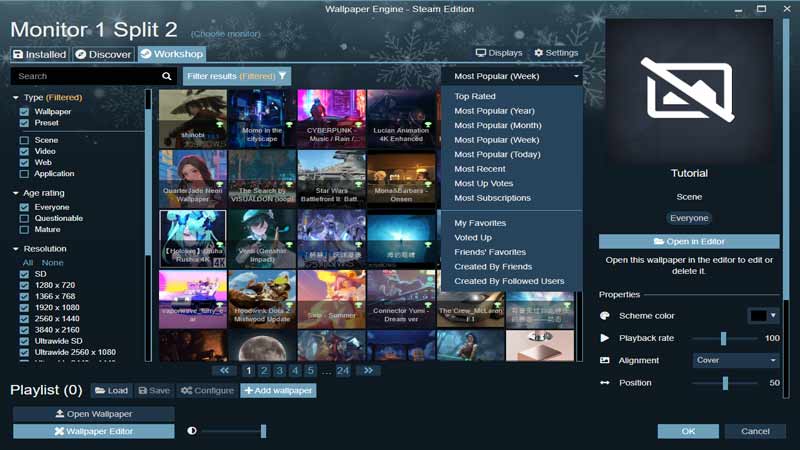
- Open the app and right-click on the wallpaper you want to add music to, Click on Open in explorer.
- This will take you to the root file of the wallpaper. A file named Scene.pkg is what we need so we’ll need a scene.pkg unpacker to extract it. The first link that shows up when you search “scene.pkg unpacker” will do the trick.
- Open the website and click on choose file, paste the Scene.pkg location. Download the new file.
- Click on Create wallpaper in the Wallpaper Engine and select the Use template option. Name your project and pick a template from the given options.
- Click on Edit on the top left of the screen and go to Open in explorer
- This is the most crucial step, extract the Scene.zip folder you downloaded and copy all the files in it. Replace all the files in the opened folder of your project with these extracted folders.
- Now when you go back to the home page you should see two copies of the wallpaper, select the new one and click on Open in editor.
- Click on Add asset and click on sound, Choose the file you want as your background.Properties helps you customize the sound in any way you choose so give it a try.
- The last step is of course to save the file, simply click open file on the top bar and save your project.
That’s all there is to adding music using Wallpaper Engine. While you are here, also check out how to cycle Wallpapers.

