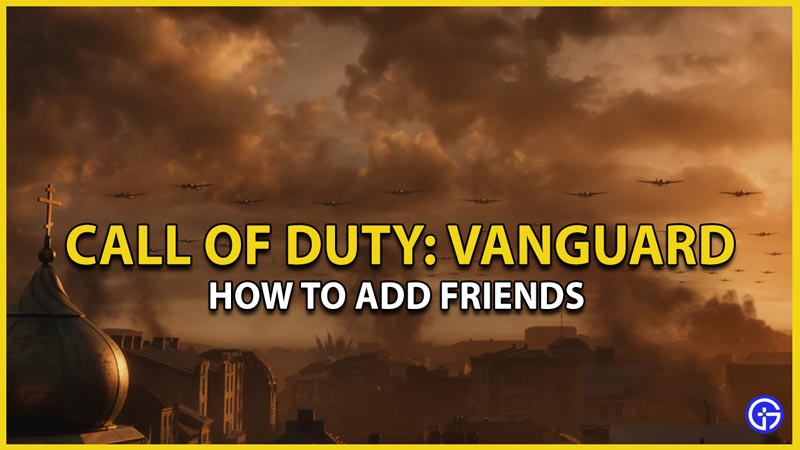Call Of Duty has forever been a fan favorite franchise and with COD Vanguard coming up, it will only bring along more moments of pure Call Of Duty madness for you and your friends to enjoy. Ironically though, however, the game just concluded its closed beta, and one of the things players noticed in-game was the lack of information on how to add friends. This came as a disappointment since Call Of Duty’s multiplayer mode is one of the most important features of the game. However, the confusion surrounding the option to add friends in-game has found a solution. In order to help you out, we’ll highlight how you can add friends in COD Vanguard for Multiplayer Mode through this guide.
How to Add Friends in COD Vanguard Multiplayer

To add your friends in COD Vanguard, all you need to do is get their Activision IDs and navigate to the panel that displays your friends’ list. The indication for this is given in at the top right of the screen. Here’s a complete step-by-step guide for the same.
- Launch COD Vanguard.
- On the main screen of the game, check for the options under your username.
- Over here you’ll see an option called “Social” with a notification numerical.
- Further, you’ll also see the button to access it.
- For COD Vanguard multiplayer, the button for PlayStation is the Triangle, For Xbox, it’ll be the “Y” and for PC, you can simply click the option to access it.
- After you click this button, you’ll access the Social Menu.
- Furthermore, just below the Friends option, you’ll find the option to Add Activision Friends.
- Simply hit that button to which it corresponds.
- You’ll now land on a window that’ll enable you to add your friends using their Activision IDs.
- After this, you can enter your friend’s Activision ID and hashtag and send them an invite.
- Furthermore, you can even share your Activision ID and hashtag and get invited as well.
- You can access your Activision account ID and hashtag by heading back to the previous screen.
- Moreover, on the socials screen, at the bottom, you’ll find the button or option to access your Activision account details.
- In addition to all these features, Call Of Duty Vanguard supports cross-platform play as well.
Adding Friends Using Battlenet

Call of Duty if purchased using BattleNet can also be used to add friends for COD Vanguard Multiplayer. To add your friends, simply purchase the game and ensure your friends too have the game on BattleNet. All you need to do after this is add them from the friends’ tab. Here’s more on how you can add friends for COD Vanguard Multiplayer via BattleNet.
- Launch the BattleNet Desktop application.
- On the main screen, locate the Friends option.
- Here you can add friends using their BattleTags.
- Alternatively, you can even use their registered email ids to add them as friends.
- Now simply launch the game once they’re registered on your friends’ list.
- Remember this only works if you and your friends all use a PC for Call Of Duty: Vanguard.
To understand this process better you can have a look at this video guide for the same.
We hope this guide was of assistance to you. If you wish to have a smoother in-game experience, here’s a guide on how to boost FPS in COD: Vanguard.