Assassin’s Creed Valhalla Lag, Stuttering, Freezing, etc are some common issues you will face while playing this game on PC. Game lag occurs during boss fights or exploration. But it is commonly noticed while fighting, especially when you use a heavy attack or an ability which triggers an animation. This might spoil the fun of playing Valhalla, but not to worry. We have three common fixes you can try which will fix Assassin’s Creed Valhalla Lag issue.
How to fix Assassin’s Creed Valhalla Lag?
Starting with the most basic fix update your GPU drivers and verify the required system requirements to play Assassin’s Creed Valhalla. To save time searching on the web, check our Valhalla Beginners guide for full system requirements. If this does not help, then here are three common fixes to boost Valhalla graphic performance on Windows 10.
Verify Game Files:
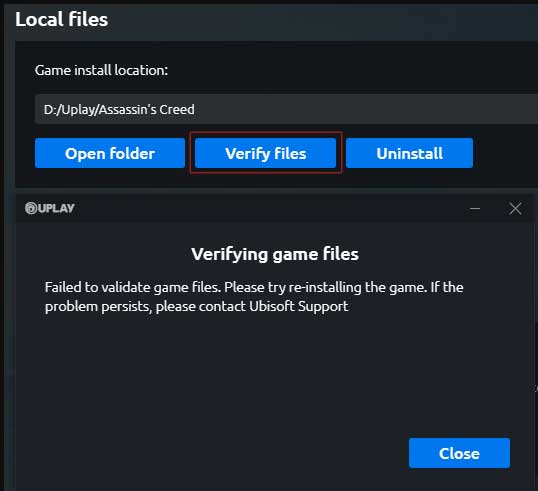
Sometimes certain game files lead to glitches in the game. To fix this you can run Verify Game Files through Uplay Launcher. It is the best way to fix a ton of game crashing and performance-related bugs. For this launch Uplay and click on the game. Then click on Properties from the Left Menu and click on Verify Game Files. The launcher will check everything and download damage files.
Turn off Motion Blur:
Through game graphic settings turn of Motion Blur. Set the graphic settings to Medium or High depending on the hardware you have. For example, if you are having a GPU like 1660 or 2060 then go for High Settings. This is good enough to render all the graphics at high settings. Or else for max stability and lowest graphic issue stick with Medium settings. Follow the steps below to turn off Motion Blur. It has to lead to lags while executing combo attacks or finishers move during fights.
- Go to Options > Graphics > Post Processing > Motion Blur > Off
Turn off Background Apps:
The last thing you can try is to kill all the background apps. Common apps like Cloud Drives, Antivirus, Downloaders, Updater’s, Chat Messengers, Browser, etc can lead to overall performance issues if you are not using an SSD. On regular hard drives, all these apps consume the drive space while active. So best is to turn it off and then launch the game. You can do this by right-clicking on Task Bar and then clicking on Task Manager. Go to the process and kill all unwanted processes.
Last but not least you will have to optimize Assassin’s Creed Valhalla graphic settings by turning off various options from the game video settings. It is important today to have SSD’s in gaming systems. It contributes a lot in killing the loading screen as well as boosting the game performance. Two things you will like to know before Assassin’s Creed Valhalla finally comes out. First is Vallhalla Pre-load, when it is getting unlocked and second the Assassin’s Creed Valhalla PC, PS4 & Xbox One Controls guide.


