Trying to access Steam but screenshots and reviews are not loading in the store? There are a few things you can do to check if it’s something from your end or Steam is down. After loading up a particular game on Steam, you will a constant loading icon or you will see that there are no reviews, even for a popular game. Here’s how to potentially fix the issue.
Steam Screenshots and Reviews Not Showing or Loading Fix
Whenever the Steam reviews or screenshots are not loading, try the following things:
- Close the Steam client and reload it.
- Shut down your PC, restart it and load up Steam.
- Check your internet connection. Restart your router if needed.
- Click on Steam (top left of the screen) > Settings > Web Browser and Delete Cache from there.
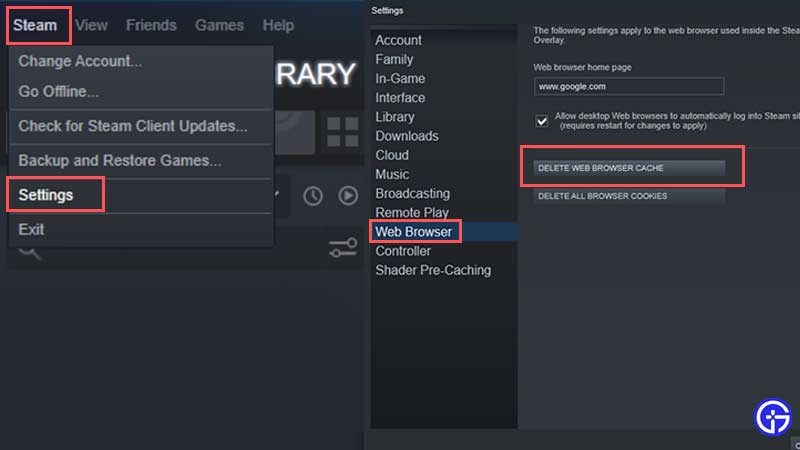
- Check if Steam is down.
Is Steam Store Down? How to Check Steam Server Status
To check if Steam is down or not, visit websites such as steamstat.us or downdetector. From here, you will be able to check whether many players are reporting login issues or problems with server connection. You can also see which parts of Steam are working normally or have issues. If there’s an outage period, it will be resolved in some time.
As you know, this problem will not affect your gaming experience. But if you really want to check the player reviews of a certain game before buying it, you can visit other platforms to do so. Or you can wait until Steam servers are back online and check at that time.
Sometimes, a Steam update may cause issues – in that case, the developers will roll back the update and things will go back to normal.
That’s everything you need to know about how to fix the Steam screenshots and reviews not loading issue. Now if you want to know exactly what you should be doing when you are hit with any Steam errors, we’ve got some useful guides just for you.


![How To Fix Steam Reviews & Screenshots Not Loading Issue [2024] steam screenshots reviews not loading fix](https://cdn.gamertweak.com/wp-content/uploads/2021/10/steam-screenshots-and-reviews-not-loading-fix.jpg)