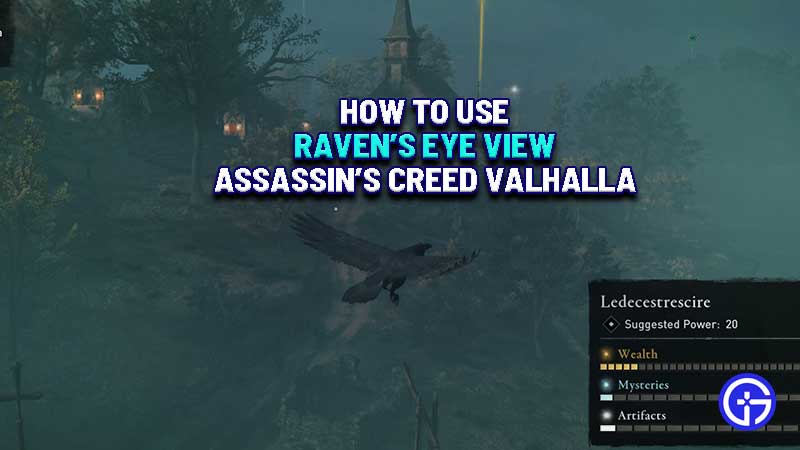Ravens are very important in the world of Vikings and they play an important role in Assassin’s Creed Valhalla too. You can switch to Raven’s Eye View to get a different camera angle thereby giving you more information about the location you are in. Basically, you will get a much wider view of your environment which is not possible as Eivor. Find out how you can access this view through the Raven Mode.
How to Switch to Raven’s Eye View: AC Valhalla (Raven Mode)
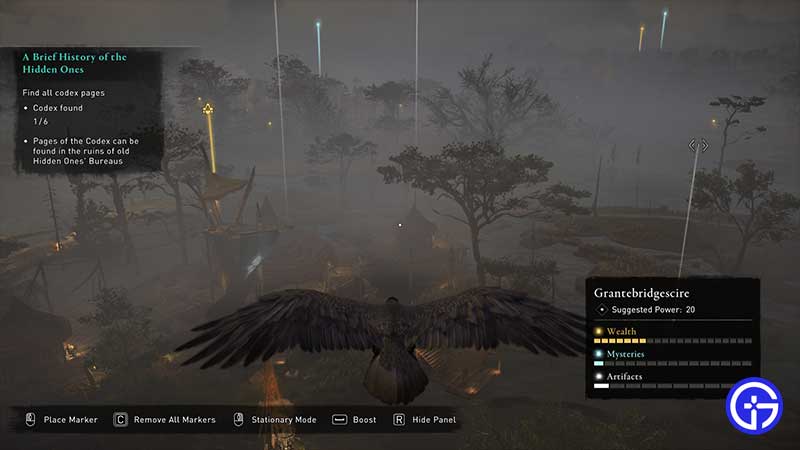
All you have to do to switch to Raven’s Eye View in AC Valhalla is press V on your keyboard (PC) or press up on the D-pad for Raven Mode on Consoles (PS4/Xbox One). With this, your camera will shift upwards and you will become a Raven flying over areas and settlements. You can even enter Stationary Mode by pressing and holding the right mouse button. It will give you a zoomed in & focused view of your surroundings. Once you leave the RMB, you will exit the Stationary Mode.
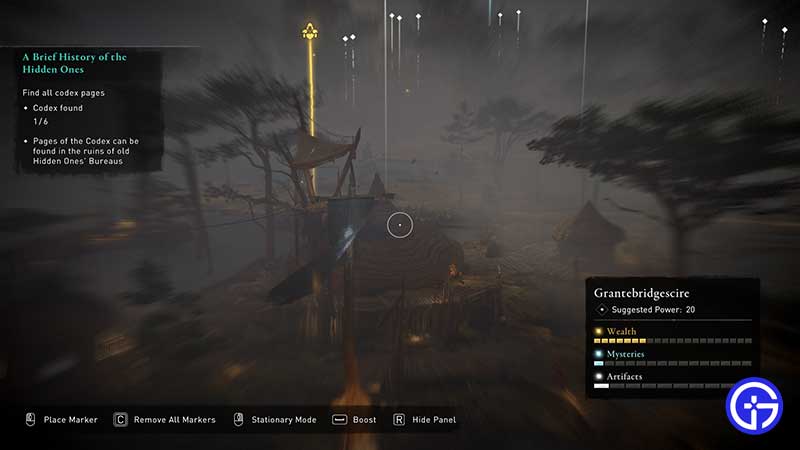
How do you Use Raven Mode?

The Raven Mode is perfect to scout locations and gather information about enemy positions or any other points of interest without alerting opponents. Control the Raven and observe any wealth, quests or even mysteries lurking around.
You can even mark the enemies by clicking the left mouse button. This will place a custom marker on them. Mark opponents in a particular order, switch back to Eivor then go ahead and kill them. Remove all Markers by pressing C. For consoles, you will see the relevant button on your screen when you are in this mode. Lastly, you can exit Raven Mode by pressing the Esc button on the keyboard.
The Raven Mode’s View adds more precision in your quests as a Viking and makes things a bit easier too. Use it strategically and continue your adventure.
While you are here, find out this trick to heal in AC Valhalla which will come in handy if you are overpowered by enemies.