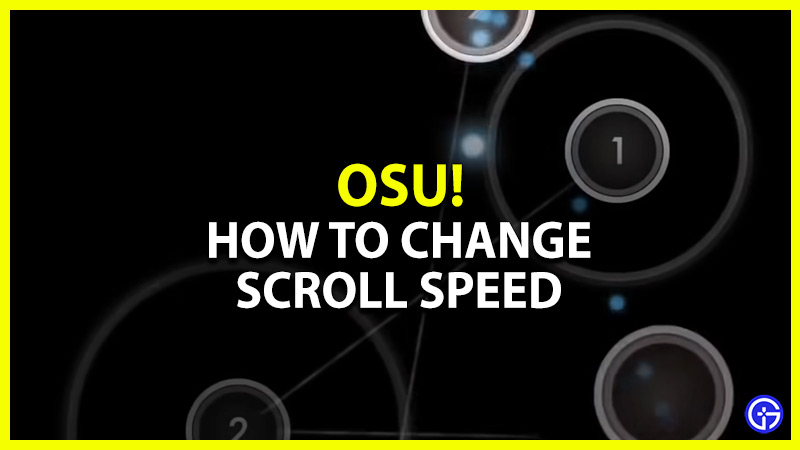While osu! is a pretty straightforward game to play, navigating some of its settings can be a bit confusing. With a wide range of custom-downloaded maps, you might want to change the scrolling speed for specific beatmaps. Once you change its speed, you can change the course of the falling notes from too fast to too slow or at a moderate speed. But finding this setting has been a hassle for many players over the years. And it has got several players asking if it is possible to change this setting. Don’t worry, check out our guide to find out how to change the scroll speed in osu!
How to Change Scroll Speed in Osu
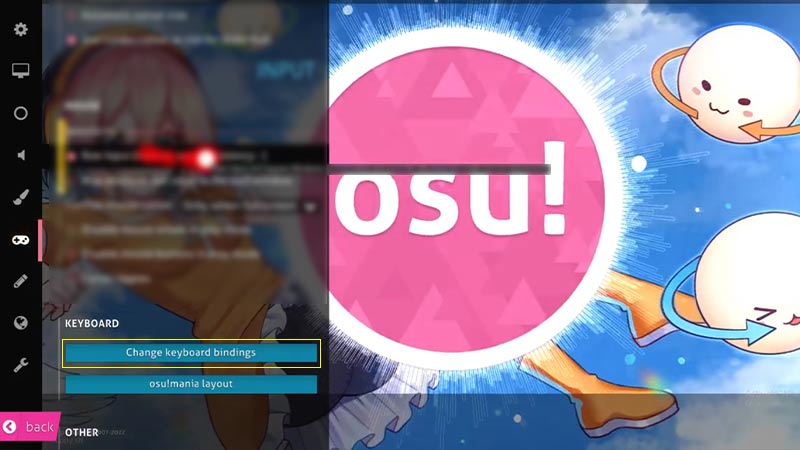
To change your scroll speed in osu!, press CTRL with F3 and F4 buttons under Keyboard Bindings. While the F3 button increases your scrolling speed, the F4 button decreases your speed. You can find this option by heading to the Options from Main Screen. If you cannot change it, try pressing the CTRL buttons with the + or – keybuttons to increase or decrease your scroll speed.
Before any beatmap loads up, press the F3 and F4 or + and – keybuttons to adjust your scroll speed. Once you have changed your speed, it will be saved for all the game modes. This includes osu! mania, osu! taiko, osu! catch, and osu! standard. Unless you change the scroll speed adjustments, it will remain the same for all the modes and beatmaps.
However, you change this setting by heading to the Gameplay settings under Options. Over there, untick the “Remember osu! mania scroll speed per beat map” option to unsave your setting. This will allow you to change the scroll speed for every game mode and map.
But if you want to keep the same setting for all modes and beatmaps, we recommend ticking this setting. Alternatively, you can also tick the Scale osu! mania scroll speed with BPM setting to stop the scroll speed customization.
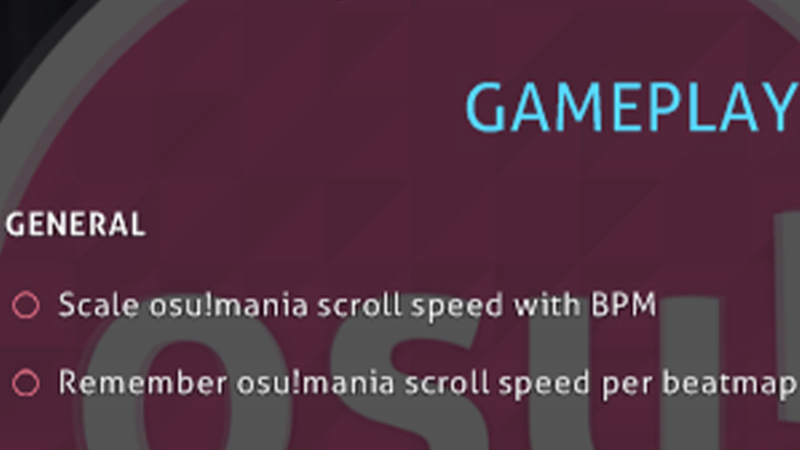
That’s all about how to change the Scroll speed in Osu. If you are looking for custom skins, check out our guide to find out how to download and install Osu skins right here on Gamer Tweak.