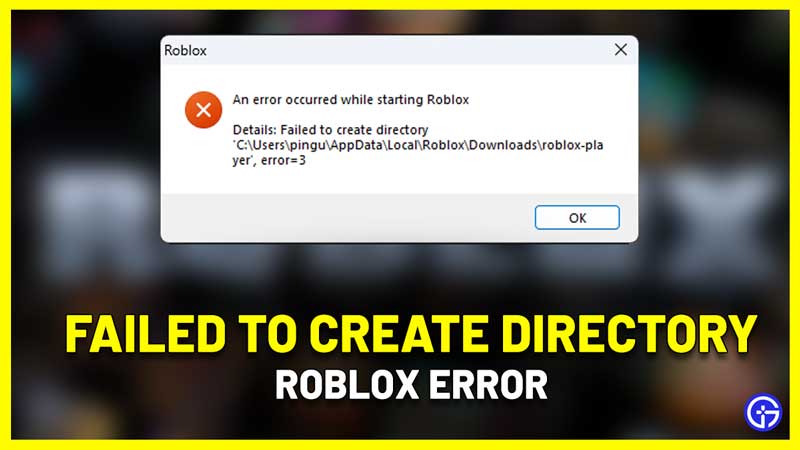Are you getting the pop-up that says “An error occurred while starting Roblox – failed to create directory” along with a path? It seems to have started coming up after the latest Roblox update. Luckily, there is a fix for this error and we will explain all about it in this guide.
How to Fix Failed To Create Directory Roblox Error
This is the fix for the error=3 that will show up on the pop-up.
- On your PC keyboard, press the Windows + R keys simultaneously.
- Next, type %AppData% in the input field. Click on OK.
- A new window will appear where you will see the path to be AppData > Roaming.
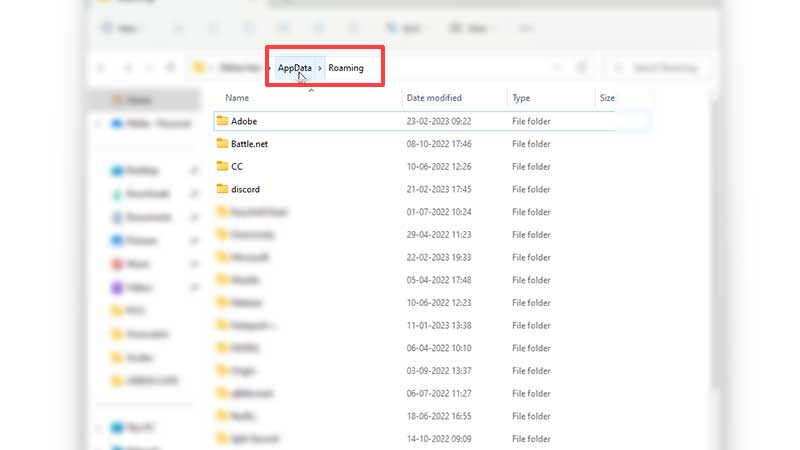
- Click on the AppData folder.
- Go to the Local folder.
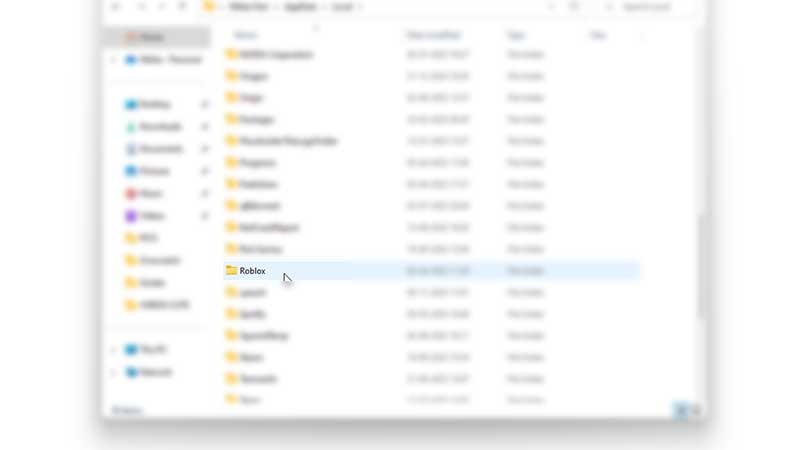
- Scroll to find the Roblox folder.
- Create a new folder here and name it Downloads.
- Once you do this, click on the Roblox icon on your Desktop and launch the platform.
This seems to have worked for multiple players. Thanks to this devforum user’s reply for the solution.
In case you face the error=5, that one seems to be related to access/permissions issue. The solution for that one is to run Roblox as an Administrator. If this doesn’t work out, you can uninstall the Roblox player and get a fresh install from Roblox.com. This way, all the necessary files will be present without any issues. You won’t lose your progress, because once you log back into your account, you can continue the games from where you left off.
That’s all about the “An error occurred while starting Roblox ” error=3 pop-up that prevents you from launching the platform and playing its games. For more related to Roblox games, we’ve got an entire category dedicated to it. Go ahead and check it out to get freebies for your favorite games and more error fixes as well.