Wallpaper Engine is a PC customizer’s dream, with an ever-growing community of artists uploading new and exciting wallpapers for you to choose from. But there’s always a desire to express yourself and Wallpaper Engine gives you plenty of great tools to make and edit your own wallpaper. Let’s take a look at some basic steps and tricks to the beloved app.
How to Make Videos into Wallpaper in Wallpaper Engine
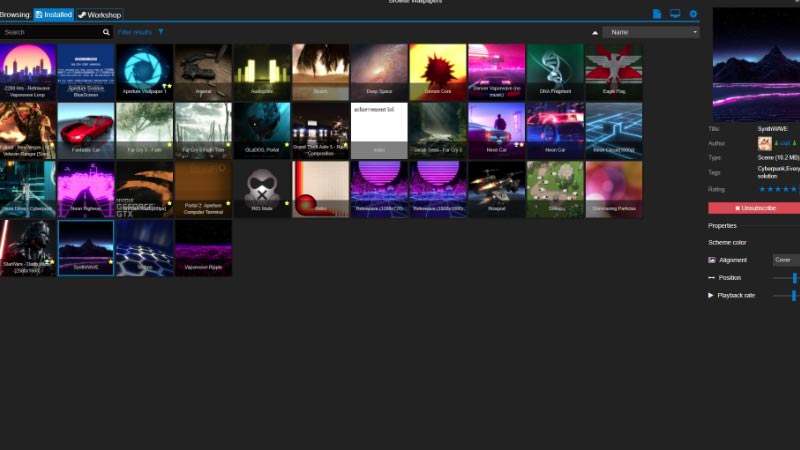
- Open the Wallpaper Engine app and click on the Wallpaper Editor button on the bottom left of the window.
- This opens up a few options, select Create Wallpaper. You can also click on the Designer Documentation option to get a deeper look at the features of the app.
- Select the video file you want to use and click open. Give the project a name and a scheme color of choice.
- Now click on File in the upper right corner and select the Apply Wallpaper option. This will run the new wallpaper on the desktop and also open up the usual options you have with other installed wallpaper.
These are the basic steps you can take to make any short clip your wallpaper.
How to Make and Edit your own Wallpaper
- Open the Wallpaper Engine app and click on the Wallpaper Editor button on the bottom left of the window.
- Click on the Use Template option. This gives you 5 different options – 2D scene, 3D scene, Dome, flag, and Animated GIF. Select the 2D scene, give the project a name, and set the resolution as preferred
The Scene is now open for you to create. Only images and gifs can be imported, the app has a number of preset assets you can mix and match with. But the workshop is where you’ll find a plethora of community-made assets for you to try.
That’s everything on how to make and edit your own Wallpaper on Wallpaper Engine. The platform is home to many different styles of artwork and themes to choose from, use these as your inspiration and point of reference to make your own creation.
Meanwhile, check out our guide on how to fix low FPS due to Wallpaper Engine and other gamer queries on Gamer Tweak.


