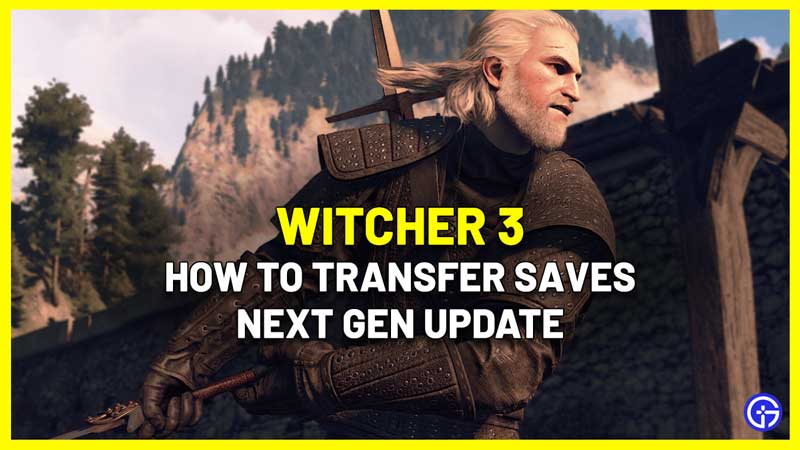The Witcher 3: Wild Hunt’s free next gen update is coming to PC, PS5, and Xbox Series X|S and it includes various visual upgrades, quality of life changes, and new content as well. Things bring us to the question – how do saves transfer between different platforms (PC & consoles)? Can you carry the save from the previous gen to the next-gen version? Get all your answers here.
How to Transfer Witcher 3 Save From PS4 to PS5, Xbox & PC (Next Gen Update)
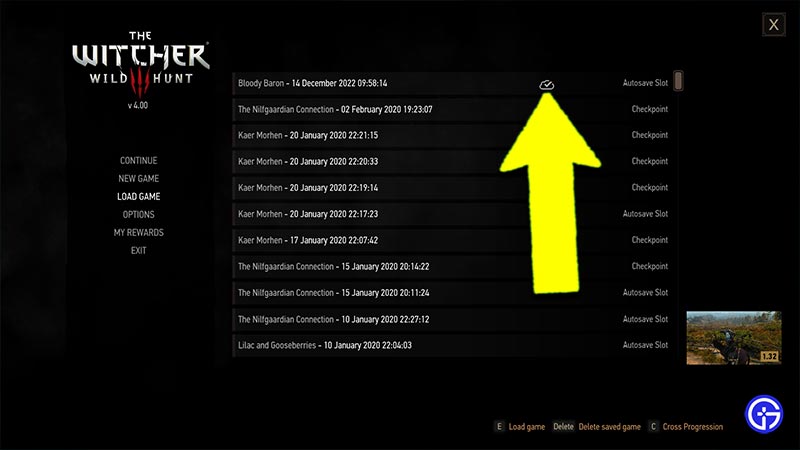
You can transfer The Witcher 3: Wild Hunt’s saves between platforms and between the different generations of the same platform by using the new “cloud save” feature. So with the help of cloud save, PlayStation’s Backwards Compatibility, and Xbox Smart Delivery, not only can you easily transfer save files to next-gen consoles, but it also allows you to continue playing from any platform like PC, Xbox, or PlayStation. Here’s how to do this:
- Update Witcher 3 to “Patch 4”
- Start the game
- From the menu, click on “Load Game”
- Then click on the “Cross Progression” button
- This will be “L2” on PlayStation (PS4 & PS5)
- Use “LT” on Xbox, & the “C” button on PC
- Then connect your “GOG” account
- Now “Cross Progression” will be available for you
- You will also get free in-game rewards for doing this
- Previous saves will not automatically upload to cloud
- Now go to “Save Game”
- Click on an “empty save slot”
- The new save will now be uploaded to the cloud
- You can also fast-travel to auto-save
- Now open the game on next-gen device PS5, Xbox Series X/S, or PC
- Click on “My Rewards”
- Login using the same GOG account
- Click on “Load Game”
- You will find your new save file here with a cloud icon on it
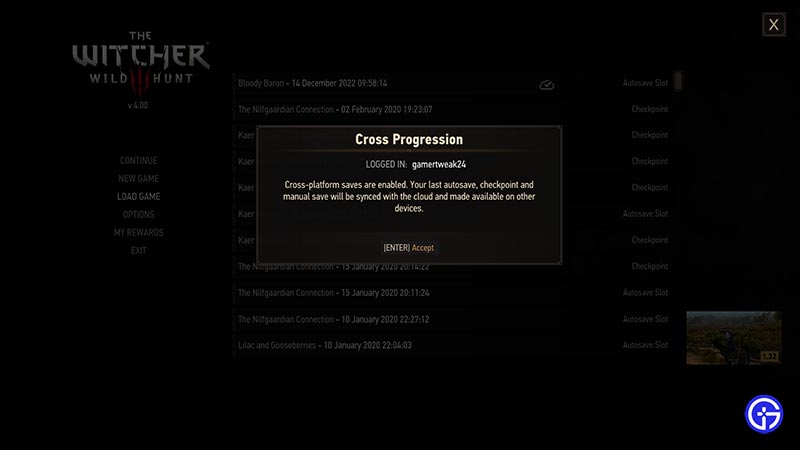
How to Transfer Saves from the Previous Gen to the Next Update Version in The Witcher 3
If you already own any version of the game, the next-gen update is completely free. Launch your previous-gen game and log into your account. Now, your most recent manual save, autosave file, and quicksave file will be saved in the cloud.
If you don’t have the original game, you can buy The Witcher 3: Wild Hunt – Complete Edition later. This is a dedicated game for PC, PS5, and Xbox Series X|S.
Will Trophies or Achievements also Transfer?
No, the trophies and achievements won’t transfer, so if you want to earn them again from the beginning, you will have to start a new save. Achievements are platform-specific so they won’t carry over when you transfer your save between platforms.
The Game Doesn’t Recognize My Gamesaves & They Cannot Be Loaded
According to official CD Projekt RED support, “If you now are playing GOTY/Complete Edition of The Witcher 3: Wild Hunt and previously played the regular version, note that the save files on consoles are not compatible between these two game versions (GOTY vs. regular version) as within console systems these are separate products”.
So, to get the Saves from cross-progression work, you will ensure the same game content is available across your desired platforms. So you can load a base game save files on GOTY/Complete Edition & it will work. But loading GOTY/Complete Edition Save on the base game will not work. This is because the base game will not include the paid DLC content like the GOTY/Complete Edition edition. You will get to have all expansions & DLCs installed separately. So if this is important to use, you will have to buy the paid DLCs for the base game.
That’s all there for this guide. While you are here, check out more of the Witcher 3 Guides we covered here at GamerTweak.