Mobile Legends Bang Bang is a five-on-five multiplayer online battle arena game developed by Moonton. In most online games, an account is required to store all the necessary information. All the profile details including saved files, customized control set-up, skins & cosmetics, etc get saved in a database when linked with an account. Moreover, it is possible to link the game with Social Media profiles like Google, Facebook, Twitter, etc. However, one can bind the game profile with the developer’s database to strengthen the assurance of saved files. You must create a Moonton account (Developer) in Mobile Legends Bang Bang to bind the profile. Here’s our guide that features steps to create the account.
How to Create Moonton Account in Mobile Legends Bang Bang
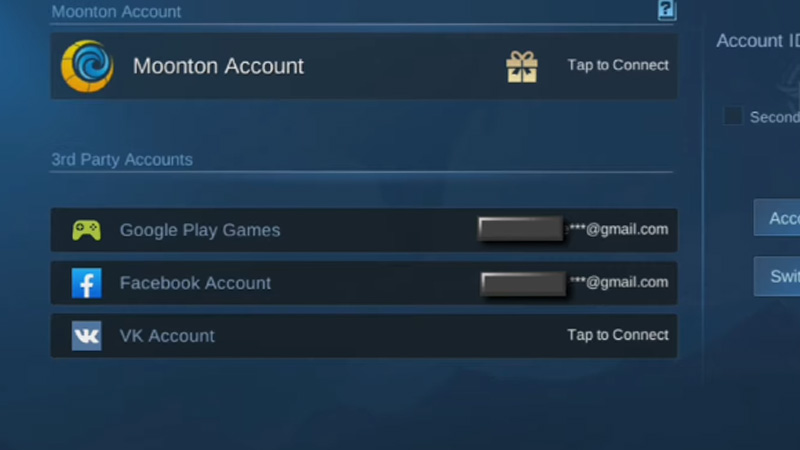
Here’s how to create a Moonton account in Mobile Legends to keep your progressed save files safe with the developers:
- Launch the game and head over to the Main Menu.
- Further, click on Account to open a side Menu.
- You’ll find the Moonton account on the top. Click on Tap to Connect option next to it.
- A new window will appear wherein you will have to fill in the following details:
- Moonton Account – Enter the in-game username
- Password – Create a new password to keep the account protected. In addition, the password should include at least 6 letters with a mix of upper case letters, lower case letters, and numbers. There should be no use of special characters.
- Re-Enter Password – Rewrite the created password.
- Email ID – Enter a valid ID to verify the account.
- After that, tap on Accept the Agreement & Sign Up for the settings to take effect.
- Later, check your Email to verify the account.
- This will create and bind the Moonton account in Mobile Legends.
Also Read | Mobile Legends Bang Bang Codes
That’s how to create a Moonton account in Mobile Legends Bang Bang. If you found this article helpful, then make sure to check out our other mobile gaming guides on Gamer Tweak.


