Disney Dreamlight Valley is an Adventure Life Simulation Game created by Gameloft. You, the main character, find yourself in Dreamlight Valley where you can see all of your Disney & Pixar Characters. You can interact with them and live in this Magnificient World. But Disaster struck and it’s your job to fix it. One way of doing this is by making Houses. Once you have made one, you will have to Upgrade it to be able to decorate the house even more in Dreamlight Valley. In this guide, I will show you how to Upgrade & Expand your House in Disney Dreamlight Valley.
How to Upgrade & Expand your House in Disney Dreamlight Valley
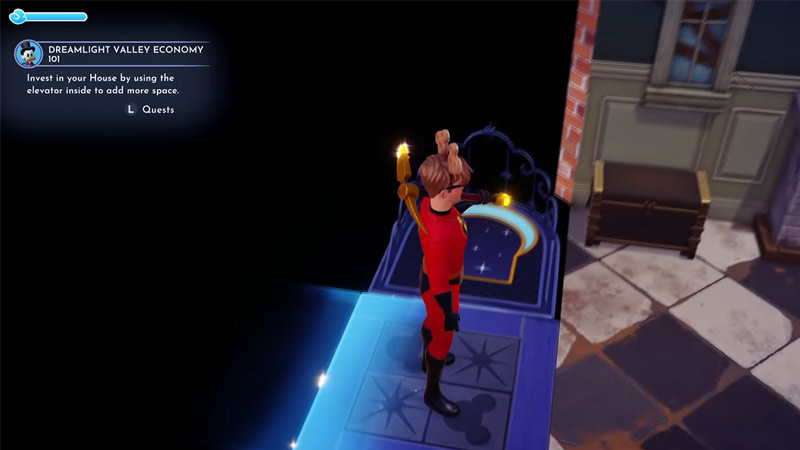
In Disney Dreamlight Valley, you can create your own Custom House and Decorate it with the numerous style options & Items. But you cannot fit all of them in one place. As such, you will have to expand your House. In Disney Dreamlight Valley, you can Upgrade your House after completing the Dreamlight Valley Economy 101 Quest from Scrooge McDuck. You can find him wandering around the Plaza or inside his shop. The objective of this Quest is simple, collect 7 Gems & sell them to Goofy. You get these Gems by mining the numerous Nodes around Dreamlight Valley. Once you have gotten all 7 Gems & Sold them, you will have to talk to Scrooge McDuck.
After talking to him, you will gain the ability to Upgrade your House. Now get back to your House and you will see a Magical Elevator, a Platform with Moon & Stars design. Stand on it & interact with it. It will show you your House Layout & how many floors it has. You can only upgrade your Interiors with the Elevator in Disney Dreamlight Valley.
This was all about how to Upgrade & Expand your House in Disney Dreamlight Valley. Hopefully, this guide has helped you. You can also check out our other guides like How To Make Crudites in Disney Dreamlight Valley.


