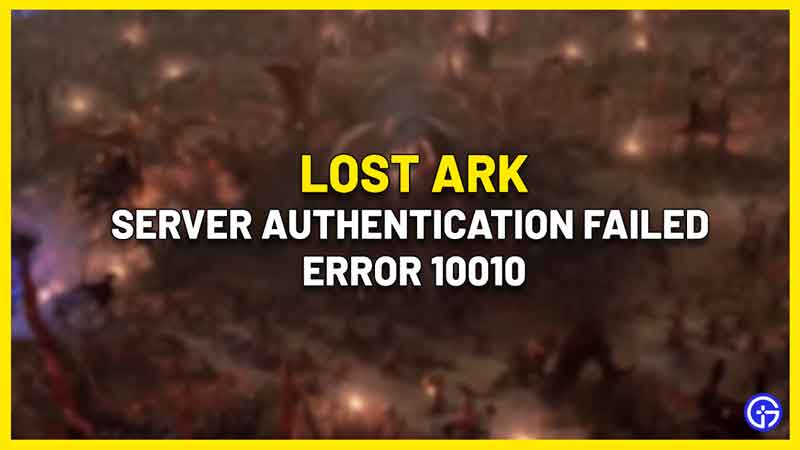Much like any other online game, a few errors are cropping up for Lost Ark, and this one’s all about server authentication. Many players are getting the Lost Ark error 10010 and are looking for a fix. Is this issue from your end or the servers are at fault? Here’s all you need to know.
How to Fix Lost Ark Server Authentication Failed Error 10010?
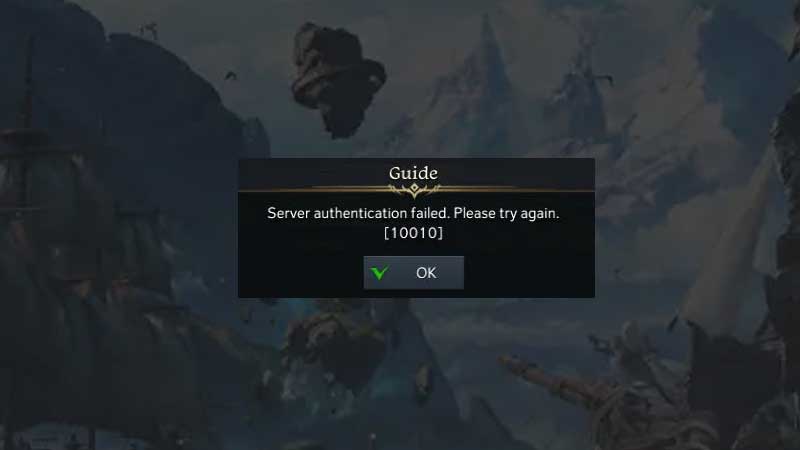
Players are reporting that they can only see the server authentication failed error 10010 in Lost Ark as soon as the game is launched. There are a few troubleshooting steps you can follow to fix the problem. At the very end, there’s also a workaround posted by a user that has worked for many players.
Verify Integrity of Steam Files
- Start Steam.
- Find the game in your library.
- Right-click on the game and click on Properties.
- Find the Local Files tab.
- Click on Verify Integrity of Game Files.
- After the process is done, reload the game.
Then, follow the steps below.
Toggle IPv6
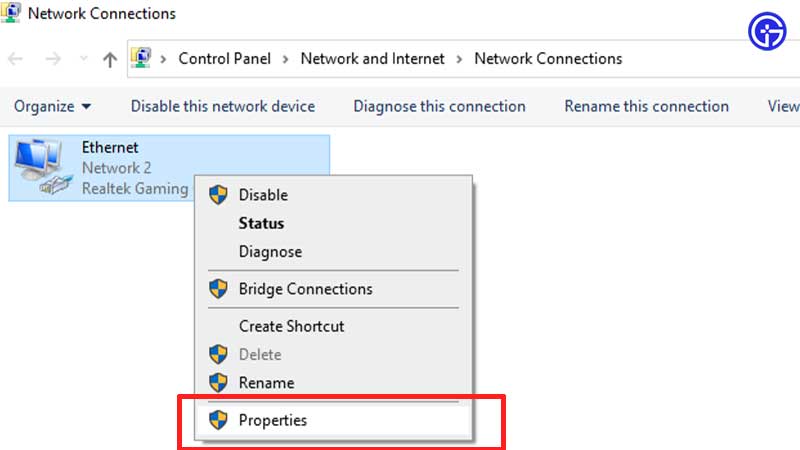
- Click on the Start menu and head to Settings > Network and Internet.
- Click on the Status tab, find the Advanced Network settings and click on Change Adapter Options.
- Right-click on your network connection and click on Properties.
- Scroll to Internet Protocol Version 6 (TCP/IPv6) and uncheck it.
- Click on OK and close the window.
- Now launch the game and see if the error persists.
Use Command Prompt
- Click on the Start menu and type cmd.
- Right-click Command Prompt and click on Run as Administrator.
- Type ipconfig /flushdns and press the Enter key.
- Then type ipconfig /registerdns and press the Enter key.
- Type ipconfig /release and press the Enter key.
- Type ipconfig /renew and press the Enter key.
- Type netsh winsock reset and press the Enter key.
- After this, shut down your PC and restart it.
- Then run Steam as admin and launch Lost Ark.
This fix has been posted by the moderator of the official Lost Ark forum.
Disable your Antivirus and Firewall
If none of the steps mentioned above work, disable your antivirus and firewall to see if you are able to connect to the servers without issues.
Workaround posted on the Forum
Lastly, as per user fakeluff on the Lost Ark forum, this is a workaround that has prevented the Lost Ark Server Authentication Failed Error 10010. Link or unlink your Amazon and Steam accounts. Basically, when you link your accounts, Lost Ark can authenticate your game account thereby resolving the authentication error.
How to Link your Amazon and Steam Accounts for Lost Ark?
- Go to your Account settings on Amazon Games.
- Click on Link your Steam account.
- Sign in with your Steam login details and then confirm the account linking.
- Launch Lost Ark and see if the error persists.
How to Unlock Amazon and Steam Accounts?
- Go to Account Settings on Amazon Games.
- Click on Unlink account and click on Confirm.
Also do the same for Twitch Drops and then check if the problem is still coming up or the game is working smoothly now.
That’s everything about the fix for Lost Ark Server Authentication Failed Error 10010. If this helped you out and you’re looking for more beginner tips and tricks, we’ve got you covered. Head over to our Lost Ark guides section to know more.